
|
xTuple ERP Reference Guide |
Once a count tag has been created, the count tag is ready to have inventory quantities entered into it. To enter a count tag, go to . The following screen will appear:
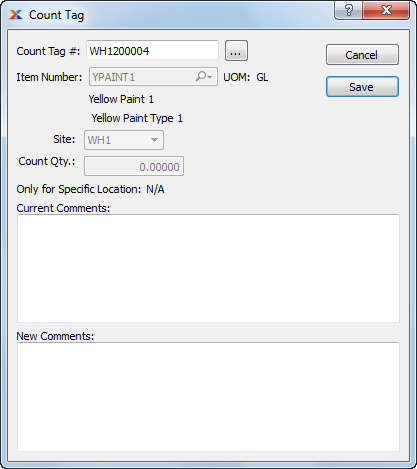
When entering a count tag, you are presented with the following options:
Enter the count tag number of the count tag you want to enter details for.
Displays item number automatically when count tag number is entered into Count Tag # field.
Inventory unit of measure.
Displays site where count will take place.
Enter the physical count total.
Display lists all comments added prior to the current session.
This is a scrolling text field with word-wrapping for entering comments related to the count tag. Use the Comments field to enter any instructions or other comments that need to reach and be read by the cycle counters.