
|
xTuple ERP Reference Guide |
To view time-phased item usage statistics by item, go to . The following screen will appear:
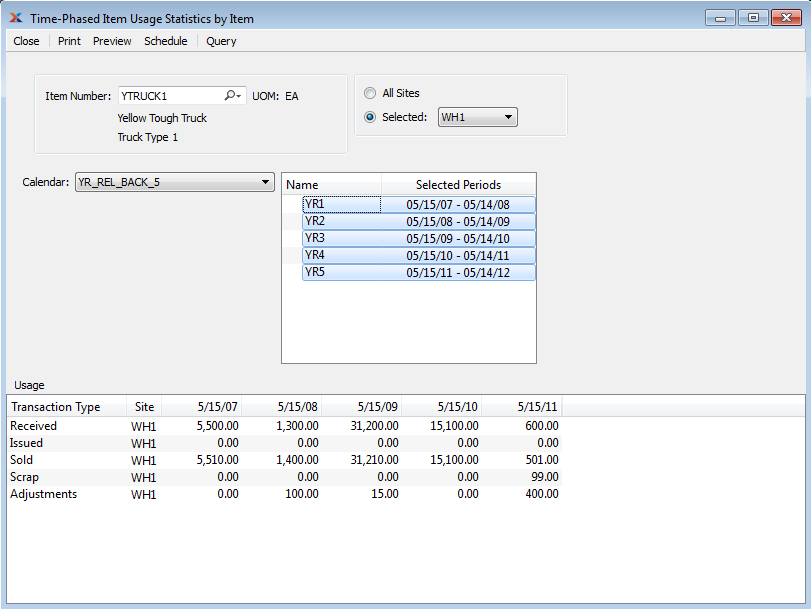
When displaying time-phased item usage statistics by item, you are presented with the following options:
Enter the item number of the item whose usage statistics you want to display.
Inventory unit of measure.
Select to display time-phased item usage statistics for all sites.
Specify site whose time-phased item usage statistics you want to display.
Select the calendar you want to use for the report. Associated calendar periods will be displayed.
Select as many periods as you want to display. Selected periods correspond to calendar specified in the Calendar field. Select individual periods or groups of periods together. To select an individual period, highlight the period using your mouse button. The period is now selected. To select a sequence of periods, highlight the first in the sequence using your mouse button. Then, holding down the key on your keyboard, highlight the last period in the sequence. The entire sequence is now selected. To select periods that are out of sequence (e.g., January, April, July, October), highlight the first period in the group. Then, holding down the key on your keyboard, highlight the next period you want to select. Continue highlighting periods with the key depressed until all desired periods are selected. The entire group is now selected.
Display lists time-phased item usage statistics by item, using the specified parameters. The transaction types include the following: received, issued, sold, scrap percentage, and adjustments. If multiple sites are involved, statistics for each will be displayed.