
|
xTuple ERP Reference Guide |
When you are receiving an order, you have the option to either post it or save it for posting later. If a receipt is saved for posting later, it will appear on the List Unposted Receipts screen. To access your unposted receipts, go to . The following screen will appear:
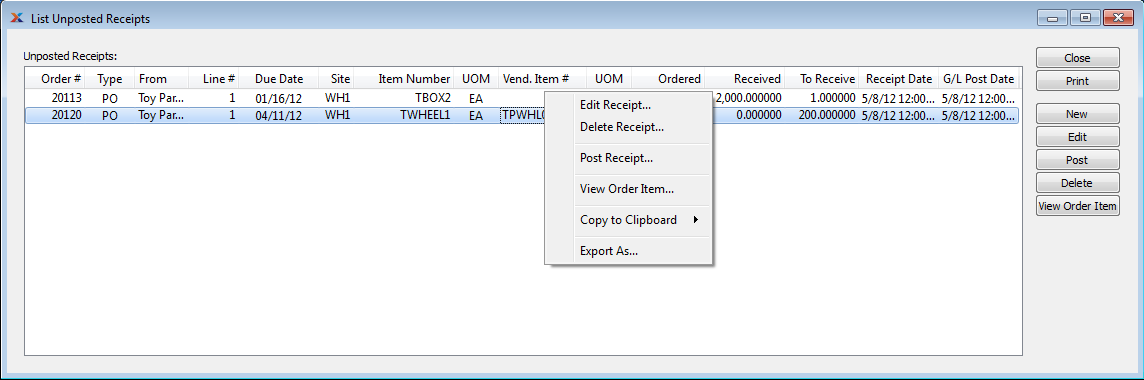
The Unposted Receipts screen displays information on all existing unposted order receipts, including order number, order type, vendor name, line item number, order due date, inventory item number, inventory UOM, vendor item number, vendor UOM, quantity ordered, quantity received, quantity to receive, receipt date, and G/L posted date.
You may select multiple receipts for printing or posting by highlighting them using your mouse—or a combination of your mouse and either the or key.
The following buttons are unique to this screen: