
|
xTuple ERP Reference Guide |
Lot/serial items may be registered for warranty tracking or other purposes. To register a lot/serial item, select the button on the Lot/Serial screen. The following screen will appear.
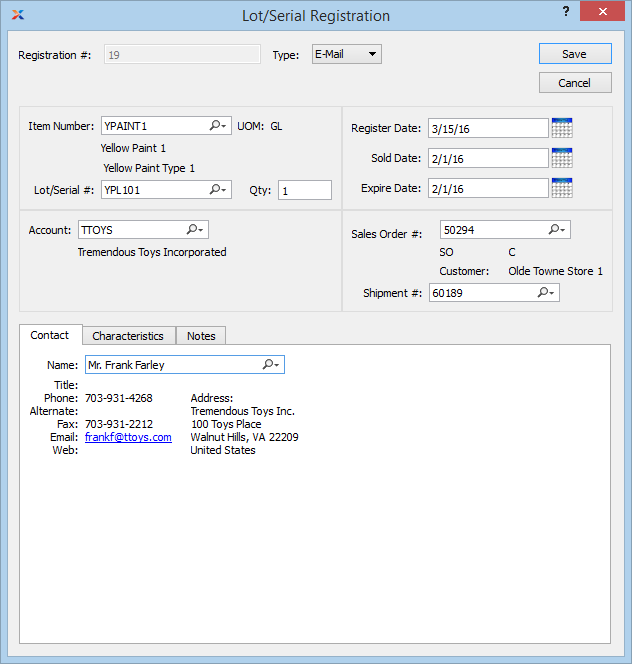
When creating a registration, you are presented with the following options:
Displays the system-defined registration number.
Specify the type of registration by selecting one of the following options:
Select if the registration was submitted by email.
Select if the registration was submitted over the Internet.
Select if the registration was mailed in.
Select if the registration was submitted by some other method.
Select if the registration was phoned in.
Select if the registration was made automatically when the specified lot/serial quantity was shipped. This feature is triggered by a setting on the Item Site screen. For lot/serial items, you have the option on the Item Site screen to auto register quantity at shipping.
Displays the item number of the lot/serial item specified on the previous screen.
Displays the inventory unit of measure (UOM) for the specified lot/serial item.
Displays the lot/serial number specified on the previous screen.
Specify the quantity of the lot/serial item covered by the current registration.
Specify the account associated with the registration.
Specify the date when the registration was received. This date will default to the shipment date for auto registrations.
Specify the date when the lot/serial quantity was sold. The sold date marks the beginning of the warranty period for warranty items. This date will default to the sales order date for auto registrations.
Specify the expiration date for the lot/serial quantity. For warranty items, the expiration date is based on the sold date plus the number of warranty days specified on the item master. This date will default to the sales order date plus the warranty days for auto registrations.
Specify the sales order (if any) associated with the registration. This information will be added automatically by auto registrations.
Specify the shipment number (if any) associated with the registration. This information will be added automatically by auto registrations.
When defining a contact for the registration, you are presented with the following options:
For contacts, you have two options:
Attach an existing contact to the account
Enter new contact information
Specify the details for the registration contact. You can manually enter contact information in the fields shown—or use the lookup feature to select pre-existing contact information. If the registration is created automatically from the shipment of a sales order, the name of the customer billing contact will be used. If a new contact is manually entered here, that contact will be added automatically to the master list of contacts. For additional documentation related to creating contacts, see Section 7.1, “New Contact”.
Registration characteristics are user-defined definitions of an account which may be used to provide additional layers of description. To enter characteristics associated with a registration, select the tab. The following screen will appear:
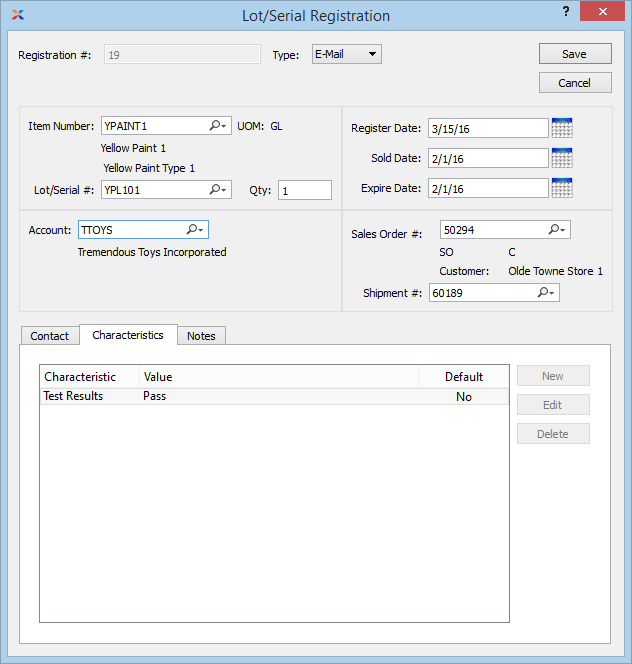
To create a new characteristic for your current context, select the button from the characteristics list. The following screen will appear:
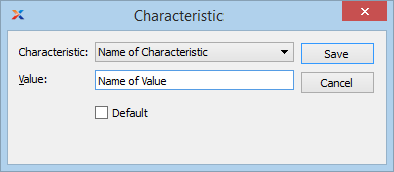
When creating a new characteristic, you are presented with the following options:
Select a characteristic from the list of characteristics available for your current context. To learn more about how characteristics are linked to specific contexts, please see Section 9.2.2.1, “Characteristic”.
Enter a value to associate with the characteristic.
In some contexts, the Default option will appear. Select if the value entered is the default value for the specified characteristic. Default values will always be listed first where characteristics are used.
To add notes to the registration, select the tab. The following screen will appear:
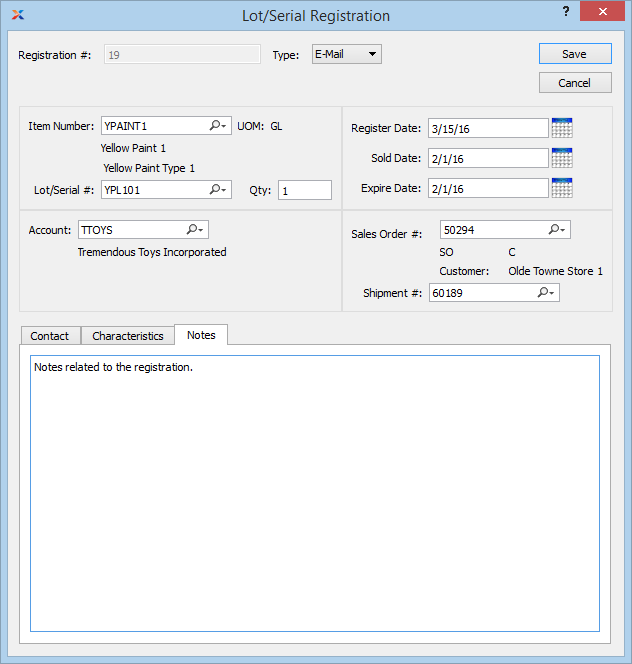
When adding notes to a registration, you are presented with the following options:
This is a scrolling text field with word-wrapping for entering notes related to the registration. Any notes entered on this screen are for internal purposes only.