
|
xTuple ERP Reference Guide |
To display a time-phased view of material requirements planning (MRP) detail, go to . The following screen will appear:
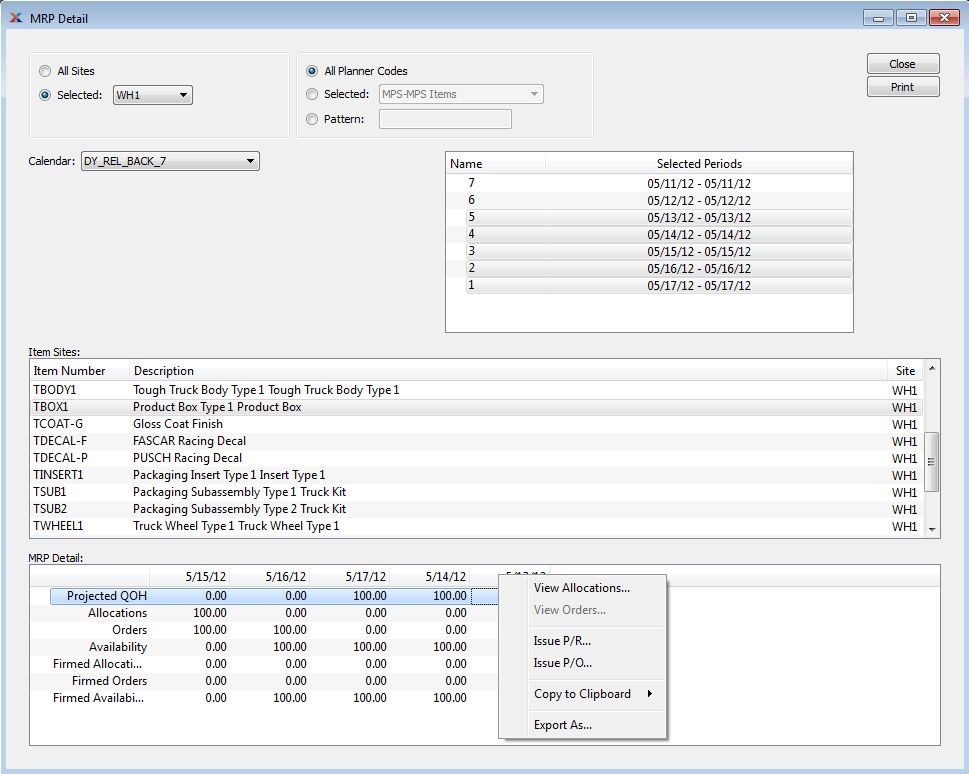
Only firm planned orders will be included in the MRP Detail display. If a planned order is not firmed, it will not be recognized. This limitation pertains also to MRP items which may be associated with MPS or planning items. While firm MPS orders may exist, planned orders for the underlying MRP items must be firmed (or released) before the MRP Detail display will recognize them.
When displaying MRP detail, you are presented with the following options:
Select to display MRP detail for all sites.
Specify site whose MRP detail you want to display.
Select to display MRP detail for all planner codes.
Specify planner code whose MRP detail you want to display.
Enter a planner code pattern to select a range of planner codes. Refine your search using regular expressions.
Select the calendar you want to use for the report. Associated calendar periods will be displayed.
When setting up a planning calendar, be sure to include dates that are past due in the first period of the calendar.
Select as many periods as you want to display. Selected periods correspond to calendar specified in the Calendar field. Select individual periods or groups of periods together. To select an individual period, highlight the period using your mouse button. The period is now selected. To select a sequence of periods, highlight the first in the sequence using your mouse button. Then, holding down the key on your keyboard, highlight the last period in the sequence. The entire sequence is now selected. To select periods that are out of sequence (e.g., January, April, July, October), highlight the first period in the group. Then, holding down the key on your keyboard, highlight the next period you want to select. Continue highlighting periods with the key depressed until all desired periods are selected. The entire group is now selected.
Display lists items matching the specified parameters. When you have selected a calendar type and corresponding calendar period(s), highlight an item to display MRP detail for the item in the MRP Detail display below.
To refresh the MRP Detail display, double-click on the item site whose detail you want to refresh.
Display lists MRP detail for the item you selected in the Site Items display above.
MRP detail will include the following rows: projected QOH (based on allocations and orders for specified future periods); allocations (demand from sales orders); orders (based on work orders or purchase orders); availability (based on current allocations and orders); firmed allocations (firmed planned requirements); firmed orders (firm planned orders); and firmed availability (based on availability and firm planned orders).
You will only be able to view allocations if allocations are showing a positive value in the period where you right-click your mouse. Similarly, you will only be able to view orders if orders are showing a positive value in the period where you right-click your mouse.