
|
xTuple ERP Reference Guide |
Comment types are required whenever you enter a new comment. They are used to distinguish between different categories of comments. There are two system-defined comment types (Changelog and General) and an unlimited number of possible user-defined comment types. User-defined comment types may be edited or deleted. System-defined comment types cannot be deleted, but the general comment type can be edited. You can also define the sort order for comment types to influence which comment types appear first at the top where there are used.
Another hidden feature of comments is the ability to mark them as being either public or private. This feature can be useful if you are running xTuple Web Portal products where comments may be viewed in a public context. In the metric table of the xTuple database, there is a metric called CommentPublicPrivate which can be manually turned on to enable the public/private comment feature. If public/private comments are enabled, an additional metric called CommentPublicDefault defines whether new comments are public or private by default. For more information on how to set this up, please contact your xTuple system administrator.
To access the master list of comment types, go to . The following screen will appear:
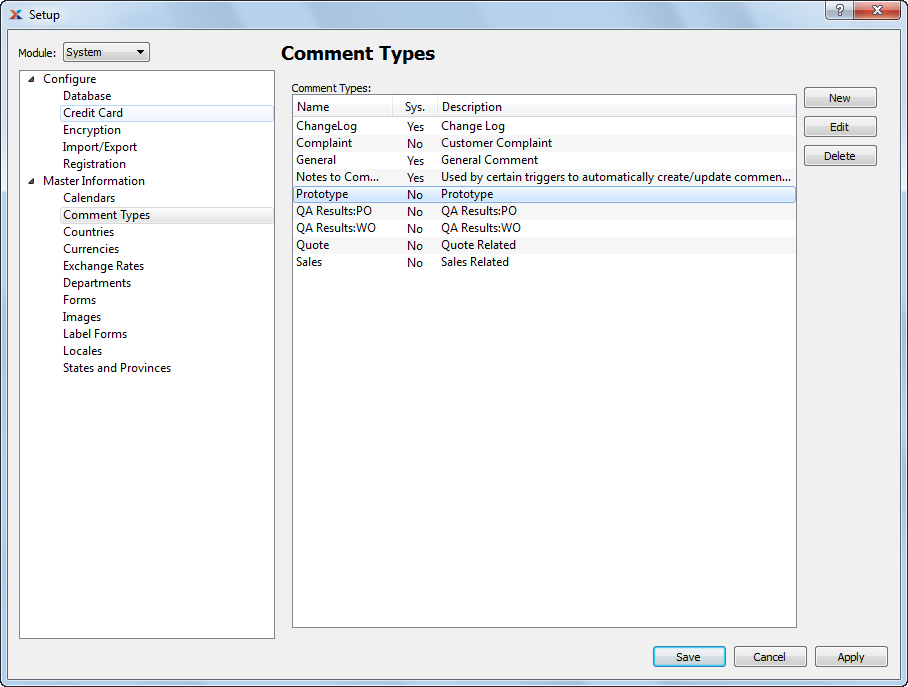
The Comment Types screen displays information on all existing comment types, including comment type name and comment type description.
To create a new comment type, select the button. The following screen will appear:
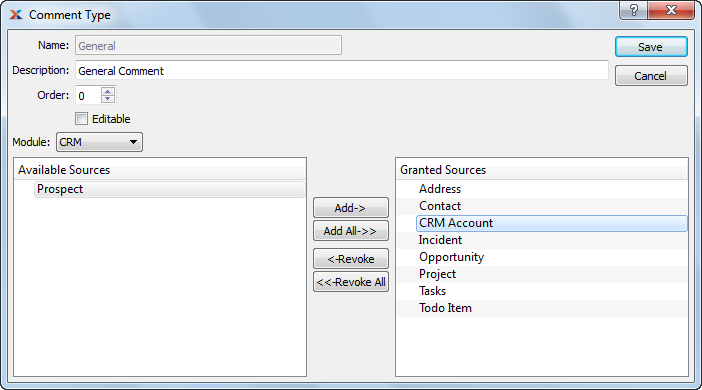
When creating a new comment type, you are presented with the following options:
Enter a unique comment type name.
Enter a brief description of the comment type.
Specify the sort order for the comment type. The order number defines where the comment type will appear in lists where it is used. For example, comment types assigned order 1 will appear at the top of comment type selections and those defined as order 5 will appear farther down the list.
Select if you want to allow users to edit the content of comments entered using the comment type. If not selected, users will not be able to edit comments created under the comment type—in other words, comments will be read-only.
Specify the module(s) where you want the comment type to be available for use. For example, if you only want comments using this comment type to appear in the module, then select the option from the drop-down list. You can then further limit visibility to the comment type by selecting one or more sources available for each module. Users will only be able to use a comment type if the comment type has been explicitly assigned to a module and source.
For each of the available modules, there are corresponding places (i.e., sources) where comments may be entered. In the module, for example, you can add comments to customers, sales orders, quotes, etc. The Available Sources list indicates all the places in a module where comments can be used.
The Granted Sources list indicates all the places in a module where the comment type has been made available for use. If a source does not appear in the granted list, then the comment type won't be available for use in that source.
The following buttons are unique to this screen:
Highlight a specific source in the Available Sources column, then select this button to transfer the source to the Granted Sources column. Double-clicking on an available source will also transfer it to the Granted Sources column.
Select this button to automatically transfer all available sources to the Granted Sources column.
Highlight a specific source in the Granted Sources column, then select this button to remove the source from the Granted Sources column. Double-clicking on a granted source will also remove it from the Granted Sources column.
Select this button to automatically remove all granted sources from the Granted Sources column.