
|
xTuple ERP Reference Guide |
The payables aging report gives you the ability to view open payables in a bucketed, time-phased perspective. And this perspective is portable, allowing you to view point-in-time snapshots of open balances.
An open item is recognized by the payables aging report as-of the item's document or distribution date. In the case of vouchers, the distribution date is the date the voucher is distributed to the general ledger (G/L). (Payables debit/credit memos are distributed to the G/L on their document date.) For example, if you post a voucher on January 1, but the G/L distribution date is February 15, then the as-of distribution date for that open item will be February 15 while the doc date will be January 1. This means, if you run the payables aging report with an as-of distribution date in January, the open item distributed to the G/L on February 15 will not appear in the report. In fact, it will not appear in the report until an as-of date of February 15 or later is specified.
You can view the document date for an open item by right-clicking on a line in the Payables Aging display. You can also find open item details on other screens—for example, vendor history, open items by vendor, etc.
The grouping of open items into time-phased buckets is driven by a document's due date. In other words, if a due date falls within 0-30 days of the as-of date specified when the report is run, then the open item will appear in the first bucket. If the due date falls 31-60 days past the specified as-of date, then the open item will appear in the second bucket. And so on.
To view open payables from an aging perspective, go to . The following screen will appear:

When displaying aging A/P open items, you are presented with the following options:
Select to display A/P open items for all vendors.
Select to display A/P open items for a selected vendor.
Specify vendor type whose A/P open items you want to display.
Enter a vendor type pattern to select a range of vendor types. Refine your search using regular expressions.
Specify the date you want the A/P open items to be relative to. The report will include any A/P items which were open—that is, not yet paid—as of the specified date. This feature provides point-in-time open balance functionality. But again, keep in mind that the document date for an A/P open item (e.g., voucher distribution date) must be on or before the specified as-of date for the item to be recognized by the report.
Select if you want to display A/P open items using a custom calendar of your choosing. If selected, the screen will present a series of different options, including the option to select a calendar and associated periods.
Specify the date preference you want to use:
Select to include open items as of their document date.
Select to include open items as of their document date.
Specify your preference for the printed report. This option impacts the printed report only and will not change the information displayed on the screen.
Select if you want to print a detailed aging report. This option will not change the screen display.
Select if you want to print a summarized aging report. This option will not change the screen display.
Display lists aging A/P open items, using the specified parameters.
To view A/P open items using a custom calendar, select the Use Custom Calendar option above. The following screen will appear:
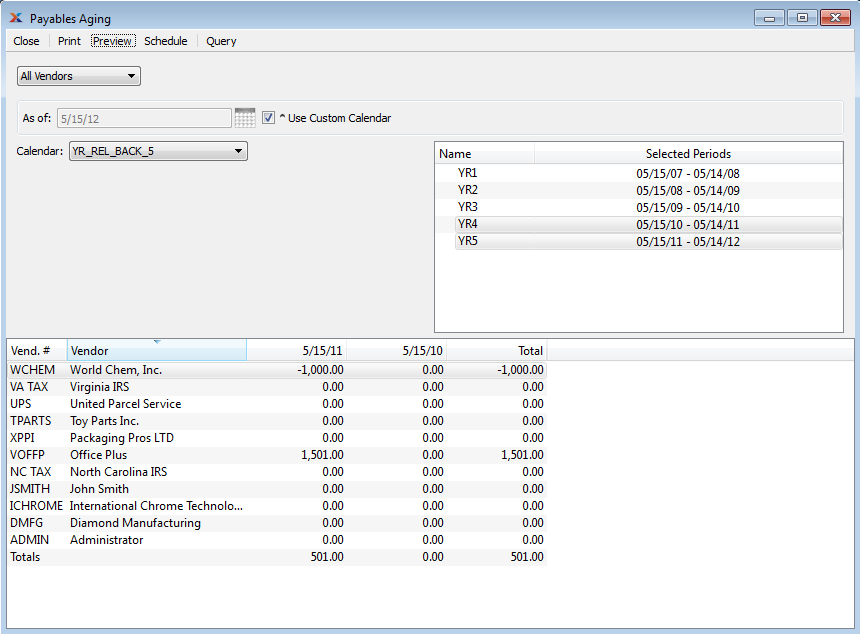
When displaying A/P open items using a custom calendar, you are presented with the following options:
Select the calendar you want to use for the report. Associated calendar periods will be displayed.
Select as many periods as you want to display. Selected periods correspond to calendar specified in the Calendar field. Select individual periods or groups of periods together. To select an individual period, highlight the period using your mouse button. The period is now selected. To select a sequence of periods, highlight the first in the sequence using your mouse button. Then, holding down the key on your keyboard, highlight the last period in the sequence. The entire sequence is now selected. To select periods that are out of sequence (e.g., January, April, July, October), highlight the first period in the group. Then, holding down the key on your keyboard, highlight the next period you want to select. Continue highlighting periods with the key depressed until all desired periods are selected. The entire group is now selected.
Display lists time-phased A/P open items, using the specified parameters.