
|
xTuple ERP Reference Guide |
This utility is designed to update item prices found within list pricing schedules. Using this screen, you can update item prices by product category, item group, or by item—all without having to open the individual list pricing schedules themselves to make the changes. To update list pricing schedules, go to . The following screen will appear:
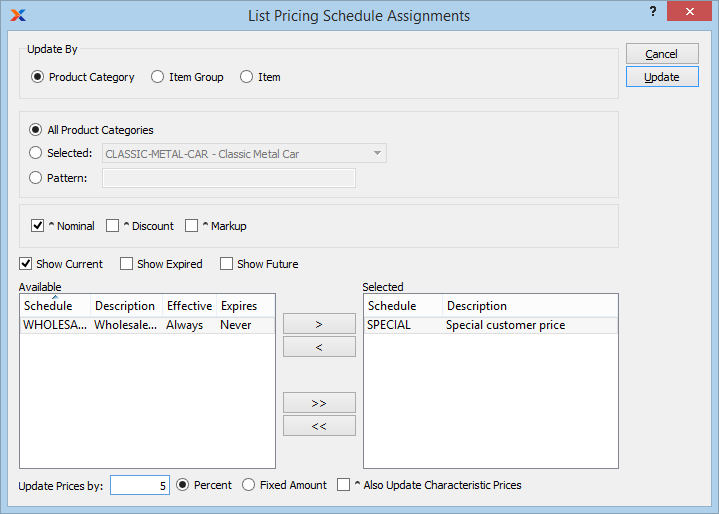
When updating item prices found within list pricing schedules, you are presented with the following options:
This Pricing utility updates item prices found on list pricing schedules only. It is not designed to update list prices or discount percentages.
Specify which item prices found within existing list pricing schedules you want to update:
Select to update item prices by product category. If items appear on a selected list pricing schedule and fall within the chosen product category, then the item prices for those items will be updated by the specified amount.
Select to update item prices by item group. If items appear on a selected list pricing schedule and fall within the chosen item group, then the item prices for those items will be updated by the specified amount.
Select to update item prices by item. If the item appears on a selected list pricing schedule, then the item price for that item will be updated by the specified amount.
Select if you want to update nominal list pricing schedule items.
Select if you want to update discount list pricing schedule items.
Select if you want to update markup list pricing schedule items.
Select to include current list pricing schedules in the list of available list pricing schedules. If not selected, current list pricing schedules will not be included.
Select to include expired list pricing schedules in the list of available list pricing schedules. If not selected, expired list pricing schedules will not be included.
Select to include future list pricing schedules in the list of available list pricing schedules. If not selected, future list pricing schedules will not be included.
Display will list available list pricing schedules, based on the parameters you specified. Use the or buttons to move one or all of the available list pricing schedules into the selected list pricing schedules list. List pricing schedules appearing in the selected list will be updated when the utility is run.
You may select multiple list pricing schedules to move back and forth by highlighting them using your mouse—or a combination of your mouse and either the or key.
Display will show list pricing schedules which have been selected for updating. Use the or buttons to remove one or all of the available list pricing schedules from the selected list pricing schedules list. List pricing schedules appearing in the selected list will be updated when the utility is run.
Enter a positive or negative value to indicate how much you want to update your item prices by. The value represents either a percentage or fixed amount update, based on the following selection:
Select to update item prices by a percentage amount.
Select to update item prices by a fixed amount.
Select to also update prices associated with item characteristics for items in the specified product category range.
The following buttons are unique to this screen:
Updates item prices, using the specified parameters.