
|
xTuple ERP Reference Guide |
The external vendor catalog is designed to help distributors manage not only their own items but also the potential items they have access to. These external items can come from pricing services such as Trade Service (http://www.tradeservice.com). Or, if your vendor provides price sheets, you can also create custom maps to import the vendor's items into xTuple ERP.
To learn more about building your catalog using vendor provided price sheets, check out the xwdpricesheet package video at xTuple University: http://xtupleuniversity.com/.
To access the external vendor catalog, go to or click on the button on the Sales Order Item or Purchase Order Item screens. The following screen will appear.
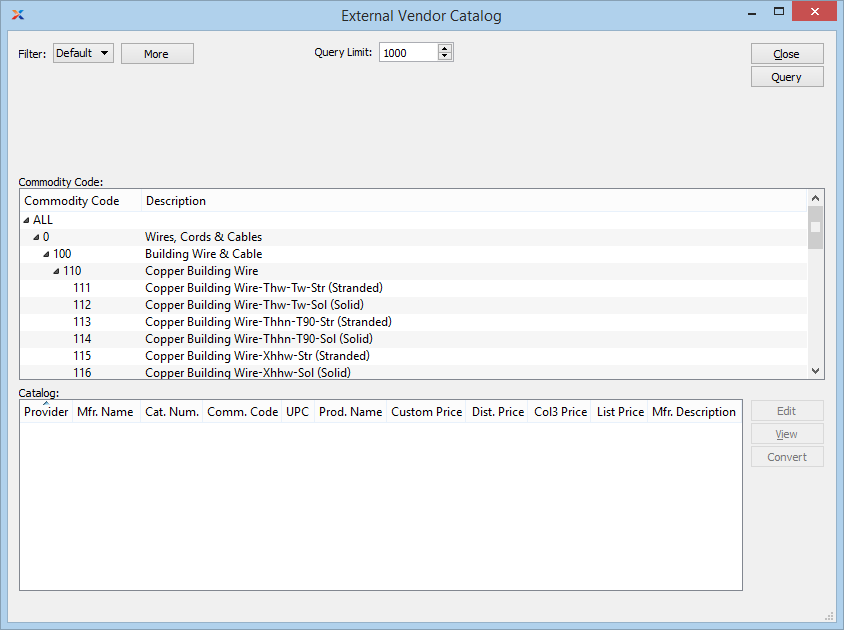
When accessing the external vendor catalog, you are presented with the following options:
Use the filter to manage and save search criteria.
Use this option to limit the number of query results when working with large data sets.
Displays commodity code information. You can select a commodity code to filter the query results to an individual commodity code or select a commodity code family to filter the query results to the commodity codes of the family.
Displays items appearing in the external vendor catalog. If an item displays in red type, that means the item has already been converted to an inventory item in xTuple ERP.
The following buttons are unique to this screen:
Highlight an external vendor catalog item in the list and then select this button to convert the catalog item to an inventory item in xTuple ERP. The Vendor Catalog Conversion screen will be displayed. You have the options to create a new inventory item or add the catalog item as a new item source for an existing inventory item. When creating a new inventory item, an item, item site(s), item source, item cost, item UOM conversion, and item tax type are created using the information of the catalog item and the appropriate provider entry in your vendor catalog conversion configurations.