
|
xTuple ERP Reference Guide |
To create a new external vendor commodity code, select the button. The following screen will appear:
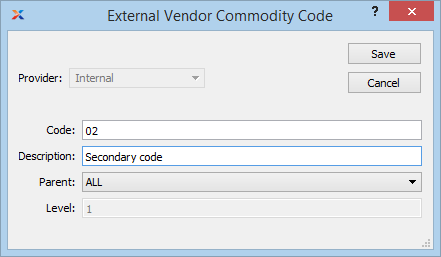
When creating a new external vendor commodity code, you are presented with the following options:
By default when expanding the external vendor commodity codes, the provider will be set to to denote it is custom.
Enter a code to help create a sequence and structure for the commodity codes. Using codes breaks the items into groups and sub groups based on the numbering structure you define.
Enter a description for the code to identify the item or group structure it relates to.
Select an already-existing code from the drop-down list to create your custom structure. Codes will be displayed as nested within the parent codes you specify.
The level will increment as you create your structure. For example, when you add your first commodity code it will assume level one. If you return to the Commodity Codes screen and select again, the level will increment to two, based on the parent selected.