
|
xTuple ERP Reference Guide |
The Copy Item screen can be used as
A quick item builder to create new items in order to satisfy the reusable requirement.
A job order builder which allows you to add, remove and/or change bill of material (BOM) and routing lines.
To make a copy of an item, go to . The following screen will appear:
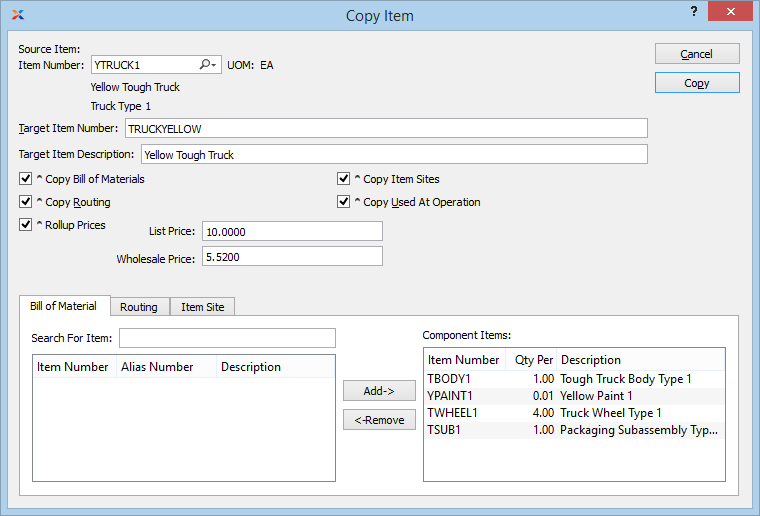
When copying an item, you are presented with the following options:
Enter the item number of the item you want to copy.
Inventory unit of measure.
The target item number must be a unique item number new to the system.
Select if you want to copy the source item's BOM.
Select if you want to copy the source item's routing.
Select if the price should be based on the price of all the target material and operations.
Select if you want to copy the source item's item sites.
Select if you want to include the Used At operation information when copying a source item's BOM. If selected, the Schedule w/ W/O Operation information will also be copied.
Click the button to copy the item according to the selections made on this screen.
To add or remove components in the BOM for the target item, click on the tab. The following is displayed:
Start typing the item that you would like to add. A list of items containing the typed characters will appear, allowing you to select the item that you want to add to the BOM.
Clicking the button will add selected components from the list in the left pane to the Component Items list on the right.
To remove components from the source item's BOM, select the components in the Bill of Material list and click the button.
Display lists the components that will be part of the target item's BOM.
To add or remove standard operations, select the tab. The following will be displayed:
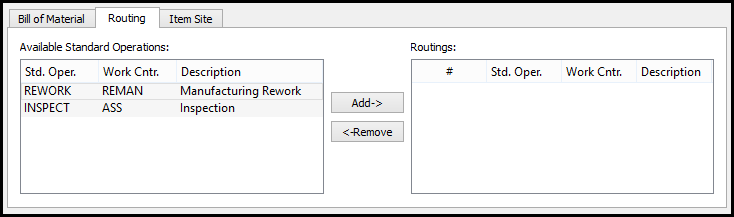
Copy Item Routing tab
By default the display lists the source item's routing. Select the operations that you wish to include in the target item's routing.
Clicking the button will add selected operations from the list in the left pane to the Routings list on the right.
To remove operations from the source item's routing, highlight the relevant operations in the Routings list and click the button.
Display lists the target item's routing.
To add or remove item sites for the target item, select the tab. The following will be displayed:
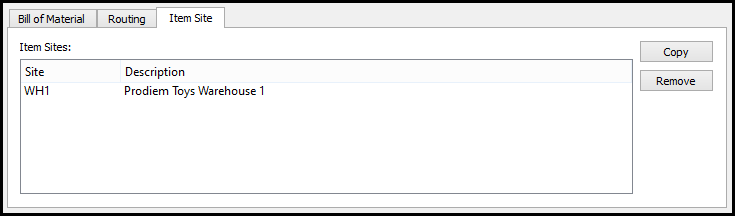
Copy Item Site tab
By default the list will display the source item's item sites. From this list, you can select the item sites that you do not wish to copy to the target item.
The list of item sites displayed will be copied to the target item when the button is clicked.
Click the button to remove the selected item sites that should not be copied to the target item.