
|
xTuple ERP Reference Guide |
If you are importing contact information—either through the xTuple web portal or xTuple email integration or some other feature—it's likely you will encounter duplicate contact records. The Contact Merge utility is designed to help you resolve this scenario. Using the Contact Merge utility, you can easily locate duplicate records and merge them into one single contact record. In this way you can also preserve multiple email addresses for your contacts.
How-to information about using the Contact Merge utility is available on our community website here: www.xtuple.org/contactmerge.
To begin using the Contact Merge utility, go to . The following screen will appear:
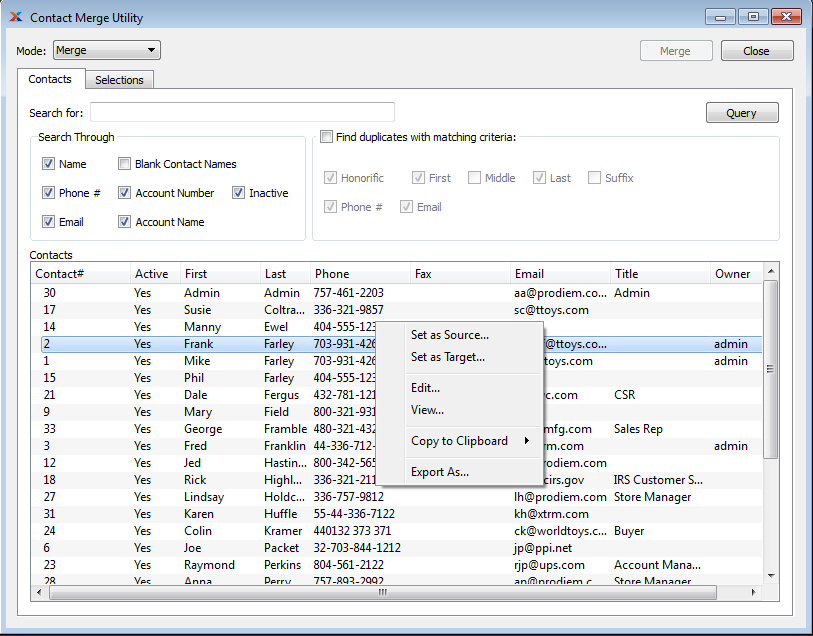
When using the Contact Merge utility, you are presented with the following options:
Select one of the following modes to expedite processing:
Allows the user to query contacts using the specified search criteria. Merges all source contact selections when is clicked.
Displays all merged contacts. Purges all merged contacts at once when is clicked.
Allows the user to query contacts using the specified search criteria. Merges and purges source contacts in one step when is clicked.
Displays all merged contacts. Restores all merged contacts at once when is clicked.
Enter search terms or patterns to locate the contact records you are looking for.
Specify which of the search filters you want to be included when you are searching for contact records.
Select if you want the Contact Merge utility to automatically locate duplicate records using search criteria you specify with your selections.
Display lists contact records matching the search criteria you specified. In this display you mark contacts you want to merge as either source or target contacts. When merging contact records, source contacts are merged into target contacts—leaving behind only the target contact record.
In addition to the basic contact references, specific data elements of a source contact may also be carried over to the merged target contact—information such as the notes, phone numbers, or the email address. To select these specific data elements for merging, go to the tab:
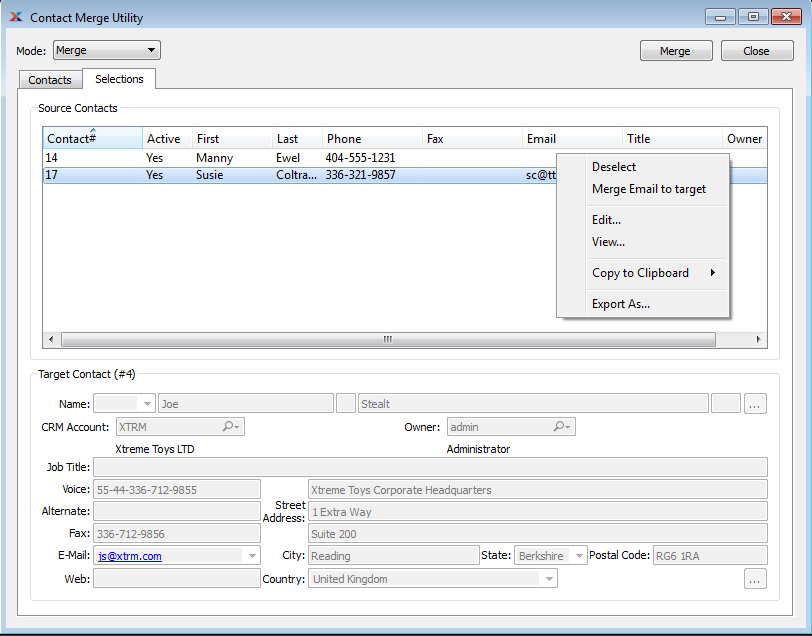
When merging specific data elements for selected contacts, you are presented with the following options:
Displays any contact records you specified as source contacts on the tab. If you right-click on any of the cells of the source contacts list, you can choose to merge that cell to the target contact. The cell's contents will turn blue when selected.
Displays the target contact record. When you merge contacts, the target contact record will receive the specified data elements selected in the source contact(s) records.