
|
xTuple ERP Reference Guide |
To enter information about your database, go to . The following screen will appear:
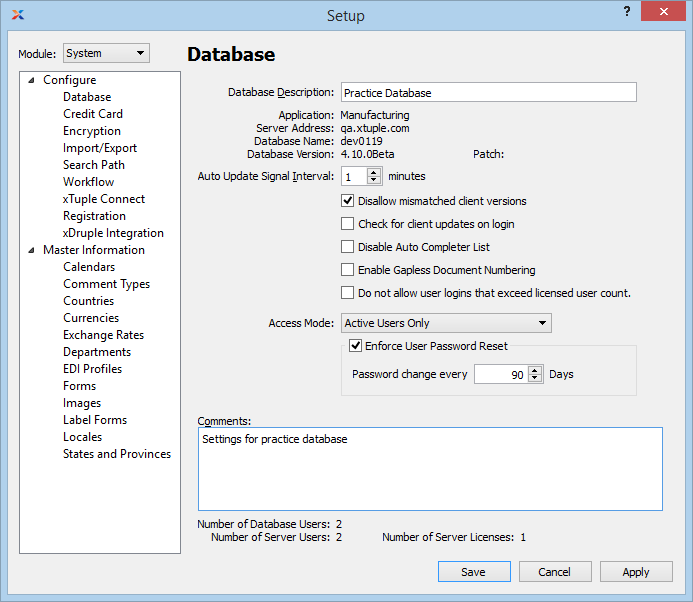
When entering database information, you are presented with the following options:
The description entered here will be displayed in the Title bar of the main window. This field is typically used to store company names and/or the particular name of the server where the server software is running (e.g., ABC Manufacturing - Production Server).
Displays the xTuple ERP edition of the database running on your server.
Displays the unique network address assigned to the server. This will typically show a TCP/IP address or network host name.
The network address for the server is set using the button found on the Login screen you see when logging into the application. The server address initially assigned to a user will display in the Server Address field. If the server address is ever changed, you will need to notify all users to update their login options.
Displays the default name of the database running on your server.
If you ever change or rename your database, you will need to notify all users to update their login options.
Displays the version of the database running on your server.
This field will show the contents, if any, of the metric table field ServerPatchVersion so users can tell what if any patches have been applied to the database.
Many screens in the application have an auto update option. Specify how frequently you want the auto update signal to be refreshed.
This flag prevents users from running client versions that are different than the version the database is running on.
If selected, during the login process the software will check to see if the client and database server are matching at the same version. If there is a mismatch, you will be prompted to download a client which matches the server version you are trying to connect to. For example, if you are connecting to a 4.2.0 database server, a 4.2.0 client will download and launch.
Select if you want to disable the auto-complete functionality for anyone using the Menu search navigation option. Not selecting this check box will make auto-complete available to those users.
Select this option when document numbering should not contain gaps in the number sequence. By default this option is not selected and gaps in a document numbering sequence will not be filled.
Select if you want to prevent users from logging in once you've hit your limit for maximum concurrent licensed users. Turning this flag on puts a hard limit on concurrent logins, thereby shielding users from messages warning them that the user count has been exceeded. If not selected, users logging in after the license limit has been met will be presented with a warning message. This setting only affects commercial editions of xTuple ERP. To learn more about xTuple license limits, please see Section 13.1.8, “Registration”.
Specify one of the following options to determine which users should be able to access the database:
Select to allow any active database users to access the database.
Select to allow only system admin users to access the database. This is a useful mode during periods when you are performing database maintenance and don't want end users accessing the system.
Select to allow any users who are either active or undefined to access the database. This option differs from the Active Users Only option because it also allows PostgreSQL server users to access the database, even though they may not have a user account on the database. In other words, the user is defined on the server but not on the database. This option could be useful when loading new databases which haven't had all their users defined yet. Undefined users will be allowed to access the database. However, they will need a system admin to grant them privileges to fully use the system.
Select if you want to require system users to reset their passwords on a defined interval. Resetting user passwords on a regular basis (e.g., every 90 days) is a requirement of payment card industry (PCI) compliance for companies who process credit card transactions.
Specify how frequently you want users to be required to reset their passwords, measured in days.
This is a scrolling text field with word-wrapping for entering comments related to your database.
Only users with the appropriate privileges will be permitted to change database information. For all other users, this screen will be view-only—and the button will not be visible.
Displays the total number of concurrent xTuple ERP client user connections combined with any non-xTuple ERP connections (e.g., pgAdmin, third-party software tools, etc.) for the xTuple ERP database whose Database Information screen you are looking at. Keep in mind that concurrent connections made by xTuple tools such as xTuple Connect, the updater, CSVimp, and others count toward your maximum concurrent xTuple client users total. To get a more detailed view of all your current connections, use the following menu path from the xTuple Desktop: .
Displays the total number of concurrent users connected to the PostgreSQL server where the xTuple ERP database is running. Because it's possible to have more than one database running on a PostgreSQL server instance, the total number of concurrent users accessing the databases on that server may exceed the total number of concurrent users connected to a single xTuple ERP database.
For more information, please see Section 13.1.8, “Registration”.