
|
xTuple ERP Reference Guide |
To view a rough cut capacity plan by work center showing detail over calendar periods you define, go to . The following screen will appear:
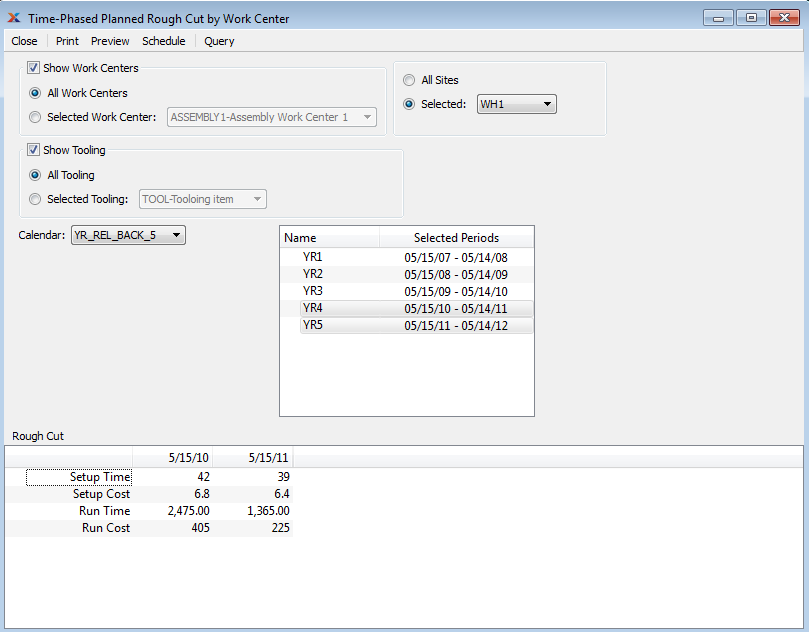
When displaying a time-phased rough cut capacity plan by work center, you are presented with the following options:
Select to display time-phased rough cut capacity plan by work center for all work centers.
Specify work center whose time-phased rough cut capacity plan you want to display.
Select to display time-phased rough cut capacity plan by work center for all sites.
Specify site whose time-phased rough cut capacity plan by work center you want to display.
Select the calendar you want to use for the report. Associated calendar periods will be displayed.
Select as many periods as you want to display. Selected periods correspond to calendar specified in the Calendar field. Select individual periods or groups of periods together. To select an individual period, highlight the period using your mouse button. The period is now selected. To select a sequence of periods, highlight the first in the sequence using your mouse button. Then, holding down the key on your keyboard, highlight the last period in the sequence. The entire sequence is now selected. To select periods that are out of sequence (e.g., January, April, July, October), highlight the first period in the group. Then, holding down the key on your keyboard, highlight the next period you want to select. Continue highlighting periods with the key depressed until all desired periods are selected. The entire group is now selected.
Display lists time-phased rough cut capacity plan by work center, using the specified parameters.