
|
xTuple ERP Reference Guide |
To issue work order material requirement items simultaneously in a batch, go to . The following screen will appear:
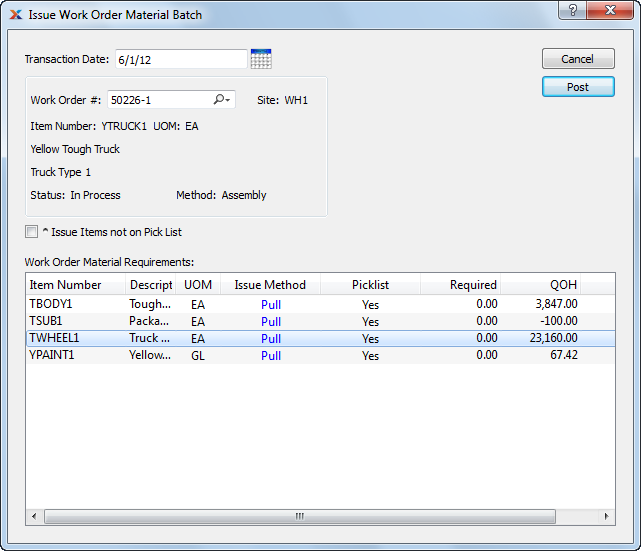
Unless your system is configured to allow material issues to exploded work orders, you may only issue materials to released or in-process work orders. For more information about issuing to exploded work orders, please see Allow Issue To Exploded Work Orders.
When issuing work order material requirement items in a batch, you are presented with the following options:
Specify the date you want the transaction to be posted to the general ledger. The current day's date will display by default.
Enter the work order number of the work order whose component items you want to issue in a batch.
Displays site code automatically when work order number is entered into Work Order # field.
Displays work order item number automatically when work order number is entered into Work Order # field.
Inventory unit of measure.
Displays work order status automatically when work order number is entered into Work Order # field.
Indicates whether selected work order is an assembly or disassembly work order.
Select to indicate that non-pick list items should also be issued to the work order. Items are defined as pick list items on the Item master screen.
Display lists work order material requirements. The display is color-coded for ease of use. If an item's issue method is pull, then that item—and the entire row it sits on—will appear in blue type. The blue type indicates that the batch issue utility will not affect these items. By definition, pulled items are backflushed, not issued. However, if an item's issue method is push, then that item—and the row it sits on—will appear in black type. Rows with black type are affected by the batch issue utility. One other color may also appear. If the quantity required by the work order exceeds the quantity on hand (QOH)—meaning there is an inventory shortage—the value in the Short column will display in red.
If you are issuing lot/serial items to a work order, these cannot be issued automatically from a default location. You must individually select and then distribute the desired lot/serial quantity.