
|
xTuple ERP Reference Guide |
The utility is used to build and populate CRM groups based on user-defined parameters and dynamic filters. To start building or updating groups, go to . The following screen will appear:
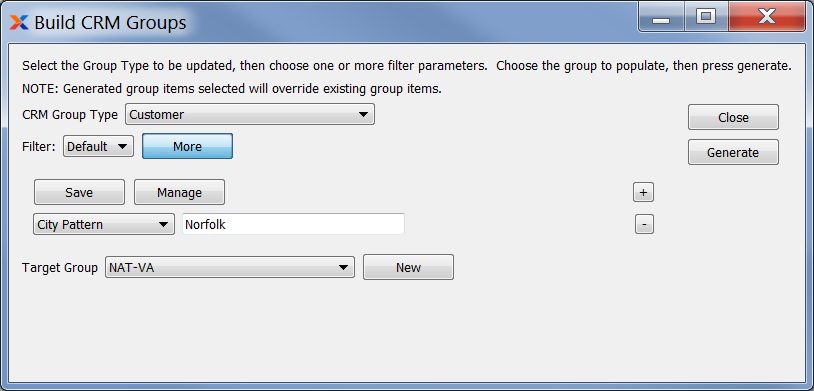
When creating a CRM group, you are presented with the follow options:
Select one of the following CRM type options:
Select to build a group based on customer groups filtered by account number.
Select to build a group based on customer groups filtered by customer.
Select to build a group based on customer groups filtered by prospect.
Select to build a group based on customer groups filtered by employee.
Select to build a group based on customer groups filtered by contact information.
Select to build a group based on customer groups filtered by address.
Select a filter from the list of available filters, then select the button to generate search results. Only saved filters will appear in this list.
Select this button to show the parameters underlying the saved filter. To hide the parameters, click the button a second time.
When building a custom query, you have the following options:
Select to add a new parameter to the query.
Select to remove a parameter from the query. This option is disabled for default parameters.
Select to save your filter for future use. Saved filters will appear in the list of available filters.
Select to manage your saved filters. To learn more about managing filters, please see Section 2.1.2, “Search Filters”.
Select the group you want the utility to populate. The groups that are listed here are the groups listed in the window and will correspond with the selected CRM Group Type.
Click this button to open the List Customer Groups window and create new groups or edit groups as needed.