
|
xTuple ERP Reference Guide |
The MRP exceptions feature set extends the MRP planning system by offering advice on existing work orders and purchase orders in the form of exception messages. The goal of these messages is to identify supply orders which need to be either scheduled farther into the future (i.e., pushed), scheduled closer to the present day (i.e., pulled), or removed as unnecessary (i.e., canceled). Using the MRP Exceptions screen, you can manage these exception messages manually—taking action as deemed necessary. Or you can automate the process using MRP and the planner code options designed for MRP exception handling. For more information about the planner code settings related to MRP exceptions, please see Section 12.3.2.1, “Planner Code”.
To manage your MRP exceptions, go to . The following screen will appear:
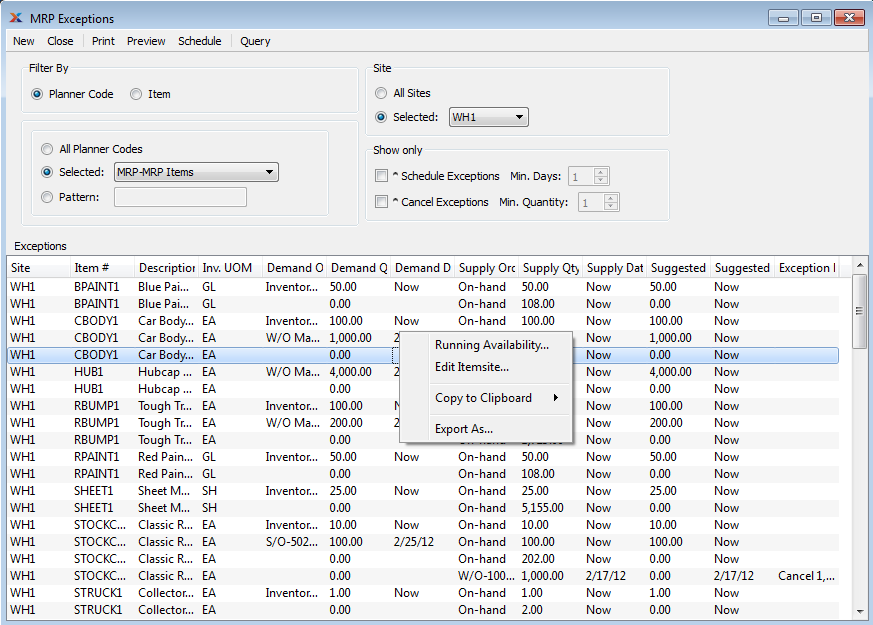
When managing MRP exceptions, you are presented with the following options:
Specify the primary filter you want to use when managing MRP exceptions:
If selected, you will be presented with a range of planner code options to filter by.
If selected, you will be prompted to enter the item number you want to filter by.
Specify the site filter you want to use:
Select to display MRP exceptions for all sites.
Specify site whose MRP exceptions you want to display.
To limit the displayed information to include only results having exception messages, select one or both of the following options:
Select to include exception message results for supply orders that need to be rescheduled—that is, either pushed into the future or pulled closer to the present day. Using the Min. Days feature, specify the minimum number of days you care about. For example, if you only want to see supply orders that are less than a week off schedule, enter a value of "6."
Select to include exception message results for supply orders that need to be canceled. Using the Min. Quantity feature, specify the minimum quantity you care about. For example, if you only want to see supply orders where the excess is less than 100 units, enter a value of "99."
Display lists MRP exceptions, using the specified parameters. If you do not limit the display using one or both of the Show Only options, some results may not have exception suggestions—and in those cases the information shown will resemble running availability. For rows where exceptions have been found, the details of the exception (push, pull, or cancel) will be shown under the Exception Messages column. Use the right-click menu to quickly take action on the exception messages.
The following buttons are unique to this screen:
Select to generate MRP exceptions. When selected, you will be presented with the Run MRP Exceptions screen which allows you to specify additional options. This button performs the same action as the Create MRP Exceptions flag that is available when you are running MRP. Depending on how your planner codes are set up, the action taken in response to MRP exceptions may either be automatic or manual.