
|
xTuple ERP Reference Guide |
To correct a work order operations posting, go to . The following screen will appear:

When correcting a work order operations posting, you are presented with the following options:
Specify the date you want the transaction to be posted to the general ledger (G/L). The current day's date will display by default.
Enter the work order number of the work order whose operations posting you want to correct.
Displays site code automatically when work order number is entered into Work Order # field.
Displays item number automatically when work order number is entered into Work Order # field.
Inventory unit of measure (UOM).
Displays work order status automatically when work order number is entered into Work Order # field.
Indicates whether selected work order is an assembly or disassembly work order.
Select the individual work order operation you want to post from the list of work order operations for the specified item. After selecting an operation, specify details for that operation. To correct operations posting for another operation, simply select that operation from the sequential list.
The following quantity information is available:
Indicates the quantity of material, measures in the item's inventory UOM, that the selected work order is due to produce.
Indicates the quantity, measured in the item's inventory UOM, that has been completed by this operation.
Indicates the quantity remaining to be produced by the specified operation.
Enter the quantity you want to subtract from the already-posted quantity. This field will not accept a negative number, so you must enter a positive number. The already-received quantity will be reduced by the value of the positive number entered here.
Enter the quantity you want to correct.
Select to post the corrected quantity in production UOMs. Operations may be posted using either the inventory or production UOM. In addition, different operations in a single routing may use different production UOMs. For example, if you are producing soup, you might mix the soup in one operation using UOM = BATCH. But when canning the soup, the canning operation might use UOM = CAN. If you post operations using the production UOM, the inventory/production UOM ratio defined at the operation level normalizes the posting so that the inventory impact is recorded using the inventory UOM.
Select to post the corrected quantity in inventory UOMs.
Select to clear the setup complete.
Select to correct setup time.
Select to correct standard setup time.
Specify the non-standard amount of setup time used. The amount of time entered will be corrected.
Select to clear the operation complete.
Select to correct run time.
Select to correct the standard run time for specified item.
Specify the non-standard amount of run time used. The amount of time entered will be corrected. The amount of time entered will be posted.
The following buttons are unique to this screen:
Posts the specified operation using the values entered in the screen.
Select to reveal detailed information on the screen, including the and tabs. Select again to hide the detailed information.
To review and take action on materials related to operations corrections, select the tab. The following screen will appear:
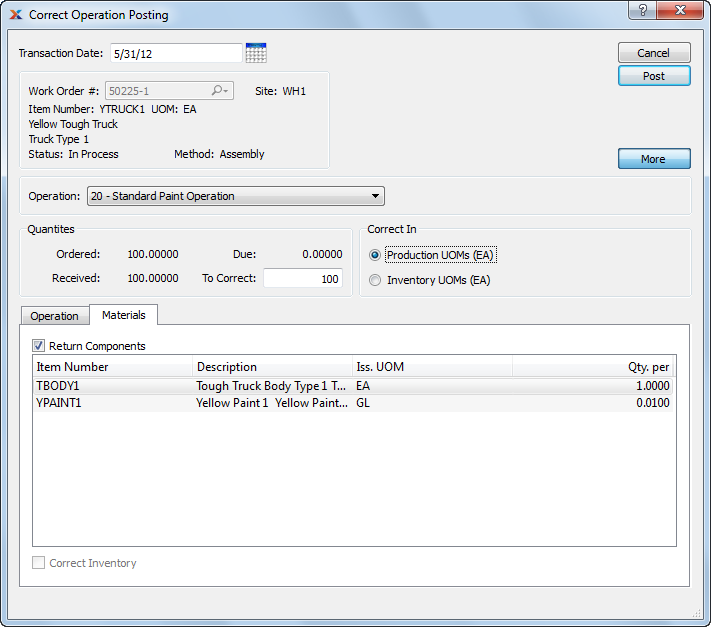
To review and take action on materials related to operations corrections, select the tab. The following screen will appear:
Select to return components to the work order material requirements. Option will only be enabled when work order material requirements are linked to a selected operation. Only items whose issue method is pull or mixed will be displayed.
Select of you wish to remove any inventory issued to stock by the selected operation. Enabled if the selected operation is tagged to receive inventory.