
|
xTuple ERP Reference Guide |
If a sales order or transfer order has been shipped in error—or if changes need to be made to an order prior to final billing—you may recall the order to shipping. However, once an invoice has been posted (or a transfer order has been closed), it may no longer be recalled to shipping. To recall orders to shipping, go to . The following screen will appear:
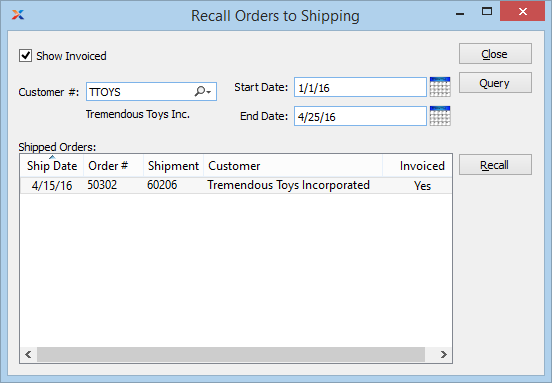
When recalling an order to shipping, you are presented with the following options:
Select to include invoiced orders in the display. By default, only unposted invoices will be shown. However, you can see all invoices—unposted and posted—if you have the RecallInvoicedShipment privilege. An order is considered invoiced after an invoice has been created from a billing selection. In some cases, it may be desirable to completely back out an invoice using the following steps:
Void or delete invoice
Cancel billing selection
Recall order to shipping
Return stock to inventory
Enter the customer number of the customer whose orders you want to recall to shipping. A customer number is required if the Show Invoiced option is selected.
Orders shipped on or after this date will be included in the display.
Orders shipped on or before this date will be included in the display.
Display lists shipped sales orders available for recall.
The following buttons are unique to this screen:
Highlight a sales order then select this button to recall the order to shipping. The order will now display on the Ship Orders screen.