
|
xTuple ERP Reference Guide |
For configuration, go to . The following screen will appear:
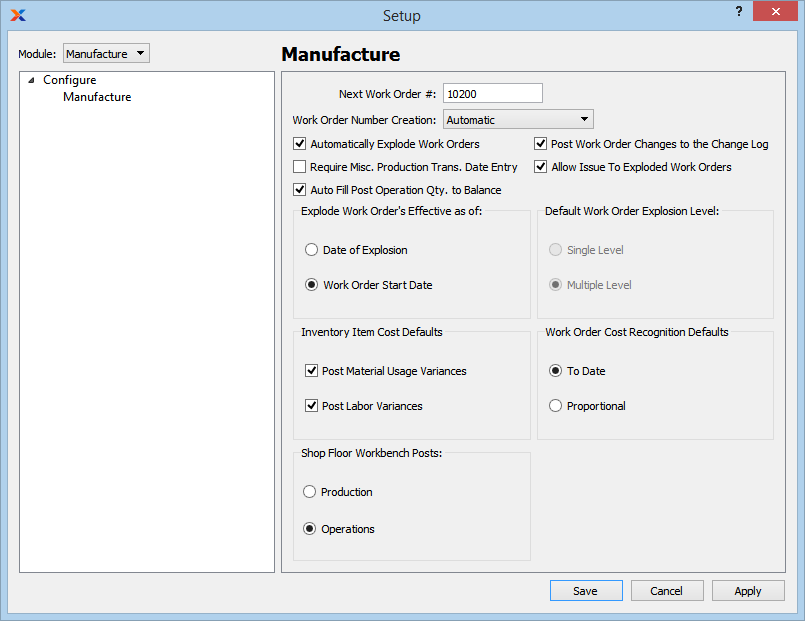
When configuring the module, you are presented with the following options:
The next sequentially available work order number will display here. You may change the number—creating a new basis for the next work order number—by typing the new number into this field. Any changes you make here will be reflected the next time a new work order is created.
Select one of the available work order number creation methods:
Work order numbers will be automatically incremented by one each time a new work order is created. These automatically-generated numbers may not be edited. They are read-only.
Work order numbers must be entered manually whenever you create a new work order.
Work order numbers will be automatically generated and incremented, as under the Automatic option described above. However, this option also allows you to manually override the work order number at the time of work order creation.
Select if you want work orders to be exploded automatically. Work order explosion is the process whereby work order material requirements and work order operations are created for a work order. If this option is selected, all parent work order items will be exploded by default. Child work orders will also be exploded by default, if the bill of materials (BOM) for the parent item specifies that child work orders should be created when the parent work order is exploded. If this option is not selected, work orders will need to be exploded manually.
Select if you want users to be required to enter a transaction date when posting miscellaneous production. If not selected, the transaction date will default to the current date. The transaction date is the date the miscellaneous production activity will hit inventory history and the general ledger.
Check this option if you want quantities to be automatically populated with the quantity balance due when posting operations.
Select to post to the change log any changes made to work orders.
Select if you want to allow material to be issued to exploded work orders. If not selected, users will be unable to issue materials to exploded work orders.
Select one of the following work order explosion effectivity dates:
Explode work orders effective on the date of explosion, incorporating BOM and routings effective on that date.
Explode work orders effective on the scheduled start date, incorporating BOMs and routings effective on that date.
Pick a default explosion level if you have not configured the module to automatically explode work orders. If work orders are exploded by default, the selection of an explosion level is not relevant.
Specify preferences for the following defaults:
Select to post material usage variances whenever work order production is posted.
Select to post labor variances whenever work order operations are posted.
Select the work order processing method to be used by the Shop Floor workbench:
Select to require a production-posting approach on the Shop Floor workbench.
Select to require an operations-posting approach on the Shop Floor workbench.
The Shop Floor workbench cannot be used in a dual mode. The workbench must be configured to use either a production-posting or an operations-posting approach.
Select one of the following default explosion levels, if work orders will not be exploded automatically by default:
This option specifies that when work orders are exploded, requirements should be created for the parent work order items only.
This option specifies that requirements should be created for both parent and child work orders.
Performing a multiple level explosion does not create child work orders. Child work orders must first be created before they can be exploded. The easiest way to ensure that child work orders are created for manufactured components is to select the Create Child W/O at Parent W/O Explosion option found on the BOM.
Select one of the following cost of sales recognition defaults for average cost and job items:
The default method specified here will be used when creating work orders for average cost job items, unless the default is being overridden at the item site level. The method may also be changed manually at the header level of the Work Order screen.
When work orders for average cost or job items are shipped, all of the WIP costs accumulated to date will be charged to cost of sales.
When work orders for average cost or job items are shipped, a value up to the proportional value of the total quantity shipped will be charged to cost of sales. For example, if three items are to be shipped on a job work order and all the material has been issued—and if only one of the three is shipped—then 1/3 of the value charged to WIP at that point will be charged to cost of sales.
The appropriate reporting selections must be made in routings to ensure that labor and overhead costs associated with setup and run time operations are reported.