
|
xTuple ERP Reference Guide |
To view purchase requests by item or to create new manual purchase requests, go to . The following screen will appear:
Purchase requests are considered to be a valid source of supply by the planning systems.
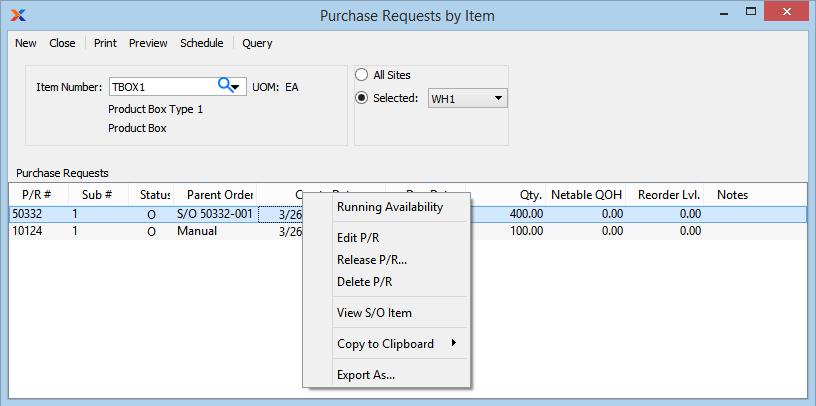
Use the button to create a manual purchase request. Or use the right-click option on the Inventory Availability and Planned Order screens.
When displaying purchase requests by item, you are presented with the following options:
Enter the item number of the item whose purchase requests you want to view. The lookup feature located to the right of the field leads to a searchable list of make and buy items.
Inventory unit of measure (UOM).
Purchase request quantities are based on the inventory UOM. However, some vendor item sources may specify an alternate UOM. If this is the case, the system will automatically convert the requirement to the vendor's UOM when the purchase request is released.
Select to display purchase requests by item for all sites.
Specify site whose purchase requests by item you want to display.
Display lists purchase requests for the specified item, using the specified parameters. If a purchase request was created from sales order demand, the right-click menu will link back to the sales order line item. You may multi-select purchase requests in the list, but when doing so each request will be processed individually.
When a purchase request is released, the requested item will automatically populate a Purchase Order Item screen. If item sources have been defined for the item, then item source prices will be used—that is, unless the vendor price has been specifically overridden for purchase requests generated from sales orders. Project numbers may also be transferred from sales orders. In this way, sales orders and purchase order line items may be linked to the same project.
The following buttons are unique to this screen:
Select to create a manual purchase request.
To create a new purchase request, select the button. The following screen will appear:
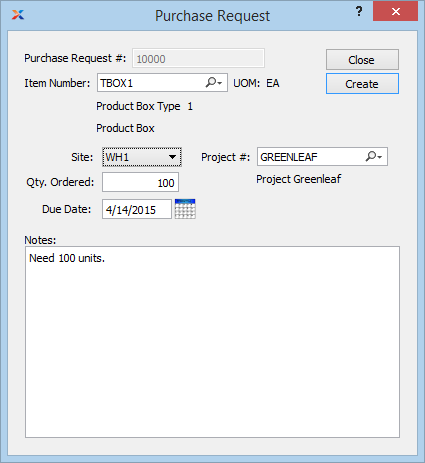
When creating a new purchase request, you are presented with the following options:
Next available purchase request number will automatically display, unless your system requires you to enter purchase request numbers manually. Default values and input parameters for purchase request numbers are configurable at the level.
Enter the item number of the item you want to create a purchase request for.
Inventory unit of measure.
Specify the site the purchase request should be created for. If an item is located in more than one site, be sure to specify the correct site for the purchase request.
Specify the order quantity for the purchase request.
Specify the due date for the purchase request.
Specify the associated project number, if any.
Enter any notes related to the purchase request.
The following buttons are unique to this screen:
Select to create the purchase request.