
|
xTuple ERP Reference Guide |
To view the Manufacturing dashboard, go to . The following screen will appear:
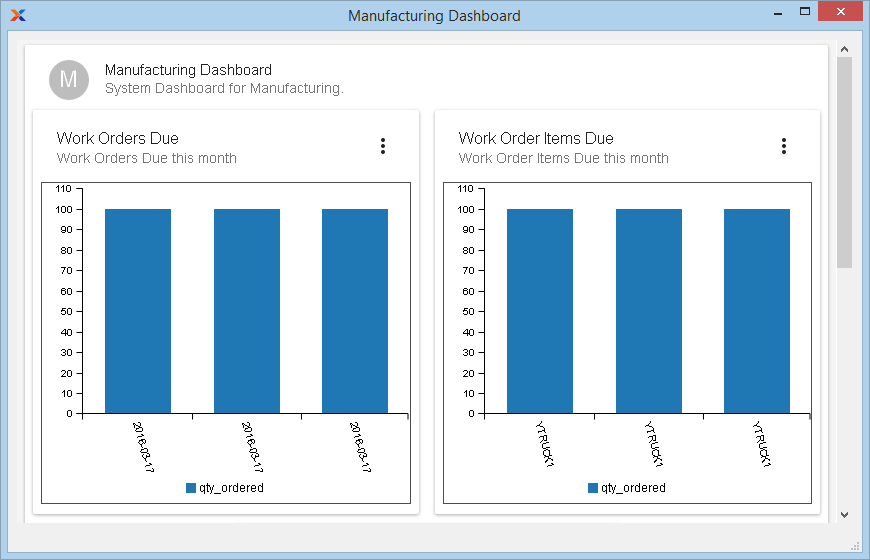
The Manufacturing dashboard includes the following pre-loaded dashboard panes, which you can either remove or supplement with additional panes at any time:
Displays your work orders due this month.
Displays your work order items due this month.
Displays your work center days capacity loading.
Dashboard panes are used to contain charts, which are populated using datasources. To create a new dashboard pane, select the button located toward the bottom of the Dashboard window. The following screen will appear:
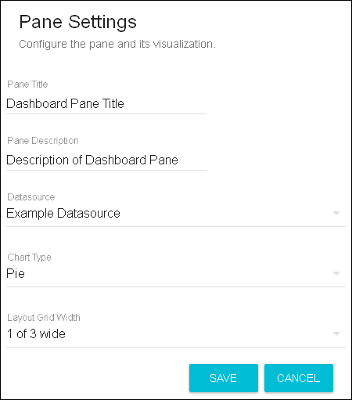
When creating a new dashboard pane, you are presented with the following options:
Enter a title to identify the pane.
Enter a brief description to describe the pane.
Specify which datasource you want to use as the source for the dashboard pane's chart. The dashboards package includes several stock datasources. You may also create custom datasources on your own. For more information, please see the xTuple Dashboards Product Guide.
Specify which chart type you want the dashboard pane to display. The chart type options will be limited to the types specified on the selected datasource definition.
Specify how many panes you want displayed in a row on the Dashboard screen, from as few as one to as many as three across. The layout grid width options will be limited to the layout options specified on the selected datasource definition.