
|
xTuple ERP Reference Guide |
Workflow profiles enable you to notify users about their related workflow activities. This feature requires you to have xTuple Connect installed. To configure workflow profiles, go to . The following screen will appear:
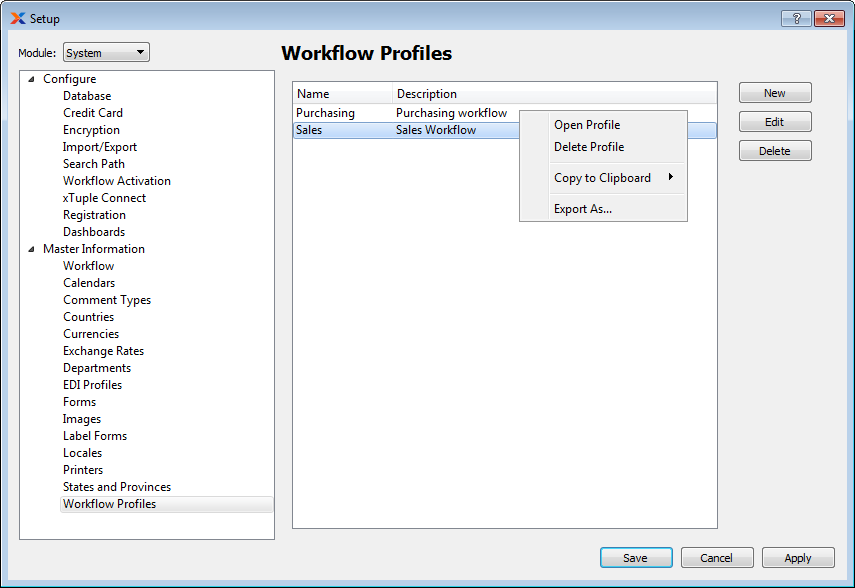
The Workflow Profiles master list screen displays information on all workflow processes, including workflow name and workflow description.
The workflow profile provides a token-based method for notifying users about workflow activities, either by email or in print form. You can create as many profiles as needed to fit your workflow requirements.
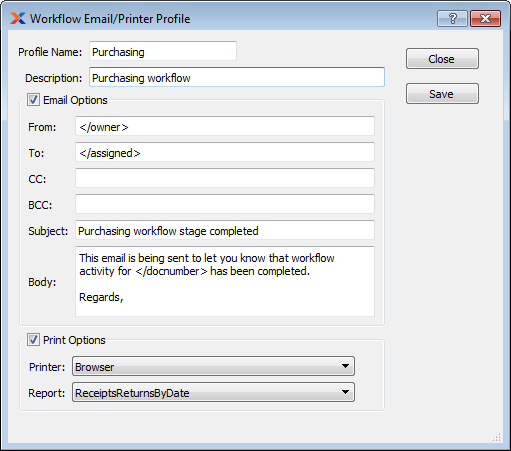
When creating a new workflow profile, you are presented with the following options:
Enter a name for the profile.
Enter a brief summary of the profile.
Hover your mouse over the Body field to see a list of tokens available for use when building profiles.
Select to enable email notification, then specify the following email details for the profile:
This is the email address of the person sending the email. It can be set to a particular person's email address or to a generic company address.
Enter the email address to be used as the default recipient address whenever documents are emailed using this profile.
Enter the email address to be used as the default carbon copy address whenever documents are emailed using this profile.
Enter the email address to which copies of the email will be sent using this profile. BCC differs from CC in that none of the recipients will see the BCC addresses. It is a good idea to set this to an address that will have its inbox archived or to an email address shared by a department. This way there is a history of the transmission or the entire department knows what has happened.
Enter a default email subject line to be used whenever documents are emailed using this profile.
Use this text field to enter the default message that will accompany any documents emailed using this profile.
Select to enable printing, then specify the following print details for the profile:
Choose where you want the notification to be printed.
Specify the report definition to be used for printing the notification.