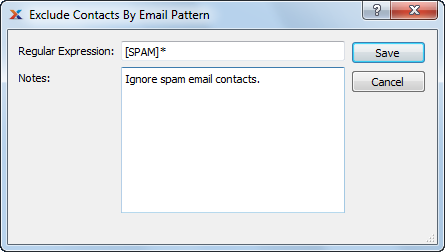|
xTuple ERP Reference Guide |
xTuple Connect is an extension of xTuple ERP that supports the automated integration of xTuple with other systems, transports xTuple information via mechanisms such as email and FTP, lets you schedule the start-time of long-running reports and database maintenance tasks, and allows setting up and running repeating jobs. It may be purchased from xTuple for use with all editions of xTuple ERP.
There are two components to xTuple Connect:
The xtConnect package adds features to the xTuple ERP application. These features include new menu options and windows and new buttons and fields on existing windows. These windows, buttons, and fields let you configure xTuple Connect and submit and schedule jobs to the xTuple Connect batch manager.
The xTuple Connect batch manager client is a separate program that does the actual work. It runs continually, checking for jobs to start and running them at the appropriate time. The xTuple Connect batch manager runs the reports, sends the email, downloads files from FTP servers, and more.
To configure the connection between xTuple Connect and xTuple ERP, go to . The following screen will appear:
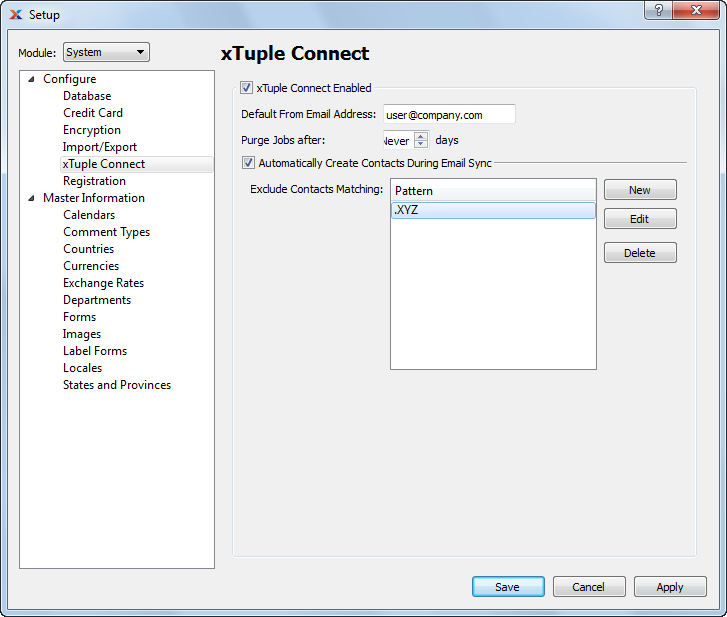
When configuring the connection between xTuple Connect and xTuple ERP, you are presented with the following options:
If you have xTuple Connect installed on your system and you want to enable/activate it, then select this option.
You should log out/log in after enabling xTuple Connect on your system.
Once selected, any jobs submitted to the xTuple Connect batch manager will be processed. If the option is not selected, then you will not be able to submit jobs to the xTuple Connect batch manager. The following options should also be specified:
Enter an email address to be used as the default From address in situations when no other From address is specified. For example, this feature would apply if no email address is entered in the From field when scheduling an invoice for email delivery.
Specify how frequently (in days) you want to purge already-completed batch manager jobs.
Select if you want new contact records to be created in xTuple ERP when importing email from people you do not already have contact records for. This option applies only if you are using the email integration feature for xTuple Connect. Enabling this option impacts contact record creation only. It has no impact on your ability to import email.
If you enable the configuration to create new contact records when email is imported, you can develop an exclusion list (i.e., black list) to block users and/or domains you do not want to create contact records for. The exclusion list supports pattern matching, which increases your ability to block the users and/or domains you do not want contact records for.
To develop an email exclusion list, select the button. The following screen will appear: