
|
xTuple ERP Reference Guide |
Count slips are used for contributing inventory count totals to unposted count tags. Unlike count tags, however, count slips do not have to be created before they can be entered. To enter a count slip, go to . The following screen will appear:
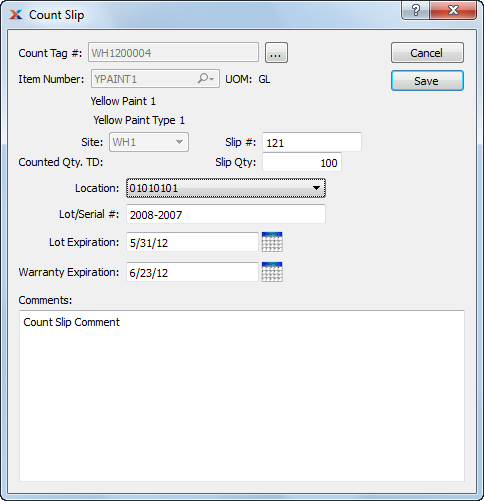
When entering a count slip, you are presented with the following options:
Restrictions may be imposed on the creation of count slips. To learn more, see Section 12.1.1, “Configure Inventory”.
Enter the count tag number of the count tag you want to enter a count slip toward.
Displays item number automatically when count tag number is entered into Count Tag # field.
Inventory unit of measure.
Specify site where count is being conducted.
Displays total for specified count tag to date.
Enter a count slip number to identify the count slip. Some restrictions may apply. To learn more about count slip numbering restrictions, see Section 12.1.1, “Configure Inventory”.
Enter the physical count total.
Specify the location you want the count slip created for. The list will show all valid site locations for the specified item.
Displays related lot/serial number information, if applicable.
If a lot-controlled item site is also perishable, you will have the option to enter a perishability expiration date for the counted quantity.
If a lot/serial item is marked to require a warranty when purchased, then you will have the option to enter a warranty expiration date for the counted quantity.
This is a scrolling text field with word-wrapping for entering comments related to the count slip.