
|
xTuple ERP Reference Guide |
The Open Purchase Orders screen lists all your open purchase orders. Both unreleased and open (i.e., unvouchered) purchase orders are included in the list. From this screen you can create new or edit existing purchase orders. In addition to listing purchase orders, this screen can also be used to build purchase order reports. Use the search filter options to sort the information into categories you want to look at.
Here are some tips for using this screen:
Use the right-click menu to perform actions on a highlighted purchase order.
A purchase order must be released before it can be received.
An open purchase order has been released but not fully vouchered yet.
Partially-vouchered purchase orders will be displayed, as long as at least one of the line items is still open.
Unreleased purchase orders are considered to be a valid source of supply by the planning systems.
An open released purchase order can only be unreleased when it has no receiving, return, and vouchering activity.
Purchase orders can be received from the right-click menu.
To view open purchase orders, go to . The following screen will appear:
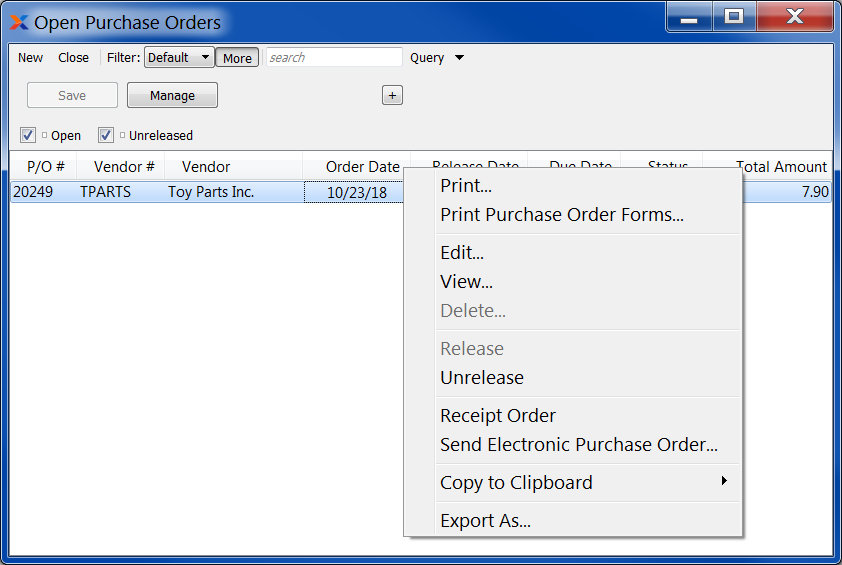
The following options on this screen are a supplement to the choices available under the search filter:
Select to include open purchase orders in the list. Partially-vouchered purchase orders will also be displayed, as long as at least one of the line items is still open.
Select to include unreleased purchase orders in the list.
The default filter on the Open Purchase Orders screen shows all open purchase orders. You can build your own search criteria using the following options:
Select a filter from the list of available filters, then select the button to generate search results. Only saved filters will appear in this list.
Select this button to show the parameters underlying the saved filter. To hide the parameters, click the button a second time.
When building a custom query, you have the following options:
Select to add a new parameter to the query.
Select to remove a parameter from the query. This option is disabled for default parameters.
Select to save your filter for future use. Saved filters will appear in the list of available filters.
Select to manage your saved filters. To learn more about managing filters, please see Section 2.1.2, “Search Filters”.