
|
xTuple ERP Reference Guide |
To issue a line item to shipping, highlight the line item, then select the button. You may also double-click on the line item. The following screen will appear:
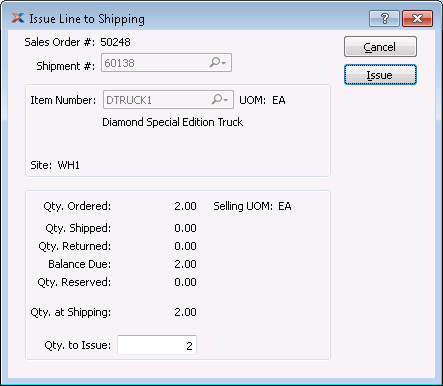
When issuing a line item to shipping, you are presented with the following options:
Displays sales order number for specified line item.
Displays the shipment number for the line item, if any.
Displays item number for specified line item.
Inventory unit of measure (UOM).
Displays site identified on sales order line item.
Displays quantity of item ordered.
The UOM you are shipping in
Displays quantity of item already shipped for specified order.
Displays quantity of item returned for specified order.
Displays balance of line item remaining to be shipped for specified order.
Displays the reserved quantity.
Displays quantity of item at shipping for specified order.
Enter the quantity of items you want to issue to shipping for specified order.
The following buttons are unique to this screen:
Select to issue the specified line item quantity to shipping. If the specified item is a multiple location control item, you will be brought to the Distribute Stock To/From Site Locations screen.
If the Require Reservations setting is selected under , you will not be able to issue more than what is reserved.