
|
xTuple ERP Reference Guide |
If you are importing customer or vendor or any other account information—either through the xTuple Web Portal or some other feature—it's possible you will encounter duplicate address records. The Merge Addresses utility is a utility designed to help you resolve this scenario. Using the Merge Addresses utility, you can easily locate duplicate records and merge them into one single address record.
To begin using the address merge utility, go to . The following screen will appear:
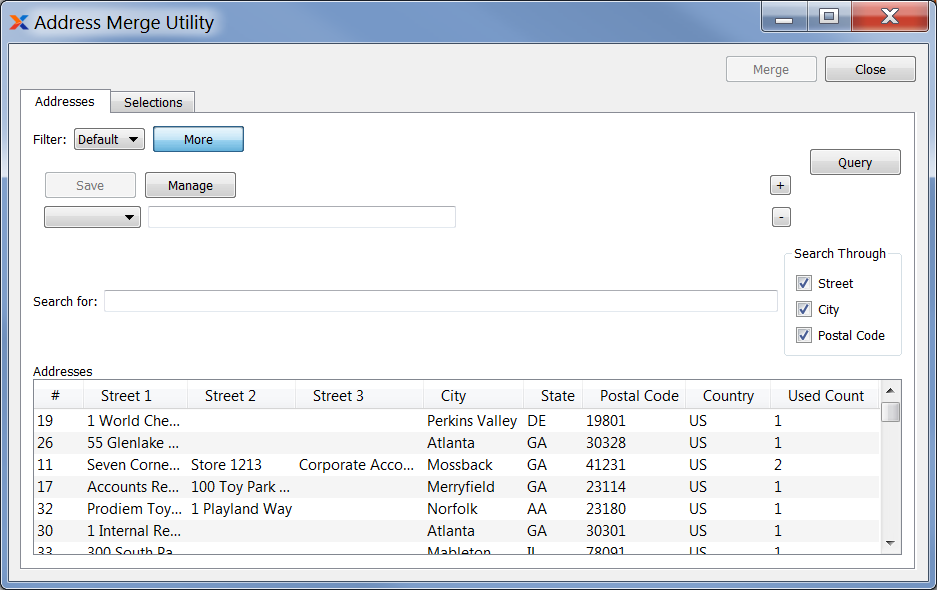
Upon first opening the Merge Addresses utility, you are presented with the following options:
Select a filter from the list of available filters, then select the button to generate search results. Only saved filters will appear in this list.
Select this button to show the parameters underlying the saved filter. To hide the parameters, click the button a second time.
When building a custom query, you have the following options:
Select to add a new parameter to the query.
Select to remove a parameter from the query. This option is disabled for default parameters.
Select to save your filter for future use. Saved filters will appear in the list of available filters.
Select to manage your saved filters. To learn more about managing filters, please see Section 2.1.2, “Search Filters”.
Select to refresh the account data after filters have been changed.
Enter search terms or patterns to locate the contact records you are looking for.
Specify which of the search filters you want to be included when you are searching for address records.
Display lists address records matching the search criteria you specified. In this display you mark addresses you want to merge as either source or target contacts. When merging address records, source addresses are merged into target addresses—leaving behind only the target address record.
In addition to the basic address references, specific data elements of a source address may also be carried over to the merged target address—information such as the street, postal code, or the notes. To select these specific data elements for merging, go to the tab:
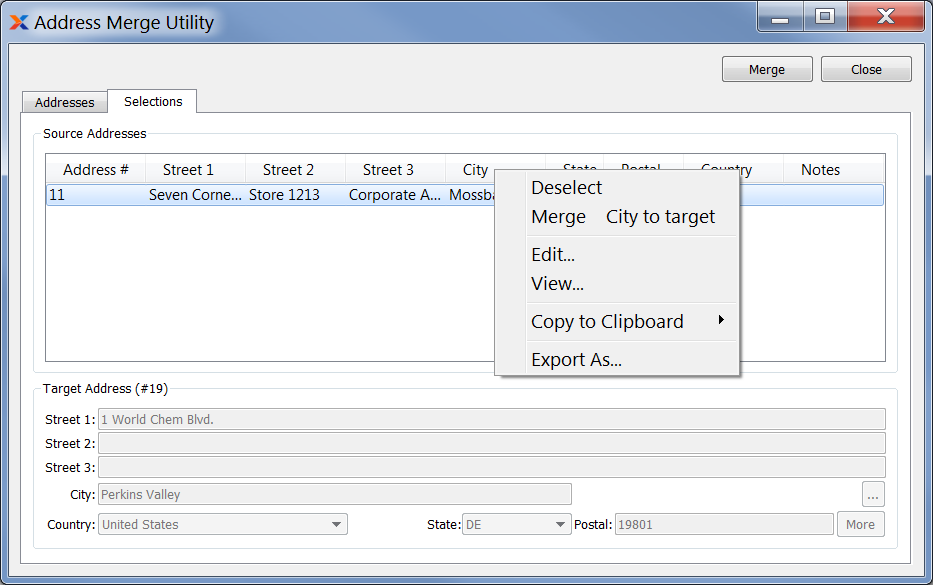
When merging specific data elements for selected contacts, you are presented with the following options:
Displays any address records you specified as source addresses on the tab. If you right-click on any of the cells of the source addresses list, you can choose to merge that cell to the target address. The cell's contents will turn blue when selected.
Displays the target address record. When you merge addresses, the target address record will receive the specified data elements selected in the source address(es) records.