
|
xTuple ERP Reference Guide |
The system support for multi-currency begins with the definition of multiple currencies. In fact, the way to turn on multi-currency support is to define two or more currencies on the master list of currencies. Once two currencies are defined, you will see multi-currency support integrated throughout the application. If you prefer not to use multi-currency at your site, then simply define a base currency only—and no secondary currencies.
You must define a base currency, even if you do not plan to use multi-currency. System administrators must ensure that a base currency is defined—and that it is defined accurately.
The base currency is the currency used for all general ledger (G/L) transactions. Only one base currency may be defined per each database. Any transactions conducted in a foreign currency will be converted automatically to the base currency (using the prevailing exchange rate) before they are posted to the G/L.
Once you post a transaction using multi-currency support, you cannot turn off multi-currency from that point forward. Either you implement multi-currency or you don't. There is no middle ground. System-level privileges are available to prevent users from accessing currency and exchange rate functionality.
To access the master list of currencies, go to . The following screen will appear:
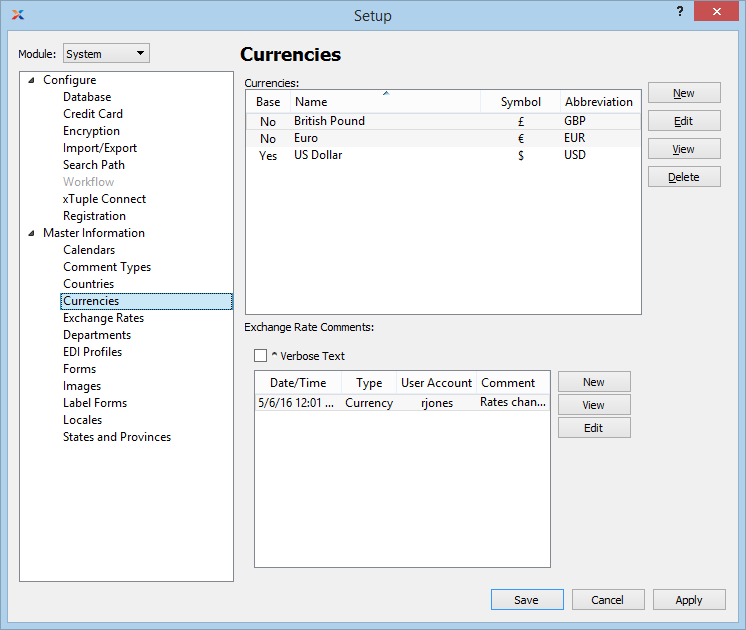
Currency information for most countries can be found as part of the country set up. For more information, please see Section 13.2.4, “Countries”.
The Currencies master list displays information on all currencies, including base currency indicator, currency name, currency symbol, and currency abbreviation. Beneath the list of currencies, you will find another list showing exchange rate comments. Whenever the exchange rate for a currency is updated, the change will be recorded here as a comment. You may also add your own manual comments, by currency.
To add comments, you must first select a currency from the list of currencies. Exchange rate comments are linked to the currency they relate to.
When adding or reviewing comments, you are presented with the following options:
Select to display all comments in the list in an expanded view which includes the entire text of each comment. To edit a comment, simply select the link next to the comment. That link will not be shown for changelog comments, which can't be edited. If the Verbose Text option is not selected, the comment list will display only header level information for each comment.
Display lists comments related to the record.
The following buttons are available:
Opens screen for creating a new comment.
Highlight a comment and then select this button to reach a read-only view of the Edit screen.
Enables you to edit highlighted comments—as long as the comments are not changelog comments. ChangeLog comments are system-generated and may not be edited. The Edit screen is the same as that for creating a new comment—except that when editing, the fields will contain comment information. Double-clicking on a comment will also bring you to the editing screen.
To enter a new comment, select the button. The following screen will appear:
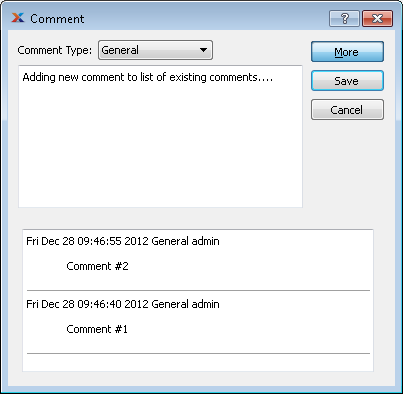
Select a comment type from the drop-down list to classify the comment. This is a required step. Comment types may be system-defined (i.e., changelog and general) or user-defined, as described in Section 13.2.3, “Comment Types”. Once you have specified a comment type, begin typing your comment in the main text area. The text area features word-wrapping and scroll-bar support for longer comments.
The following buttons are unique to this screen:
Select to show the complete list (i.e., thread) of comments associated with the record. To hide the list, simply select the button again. The comment thread will show the most recent comment first.
To add a new currency to the master list of currencies, select the button. The following screen will appear:

Standard currency information for most countries is provided by default as part of the standard country list: Section 13.2.4, “Countries”. Simply select this information by country when setting up multiple currencies.
When adding a new currency to the master list of currencies, you are presented with the following options:
Enter a name to describe the currency.
Enter a symbol to identify the currency. Use special keyboard characters to enter special currency symbols. For example, under Windows, you can create the symbol for Japanese yen by using the following keys: . If you change the symbol for your base currency, you must restart the application to ensure the change is populated throughout the system.
Enter an abbreviation to identify the currency.
Specify whether the currency is the base currency. The base currency is the currency used for all general ledger (G/L) transactions. Only one base currency may be defined per each database. Any transactions conducted in a foreign currency will be converted automatically to the base currency (using the prevailing Exchange Rate) before they are posted to the G/L.
Choose your base currency carefully. Once you indicate a given currency is the base currency, you will not be able to change that selection using the application. Consult your system administrator if this situation occurs.
The following buttons are unique to this screen:
Use this button to specify a country when creating a new currency definition. This button will only be enabled when creating new currency definitions. Otherwise it will be disabled.
To select currency information by country, choose the button. The following screen will appear:
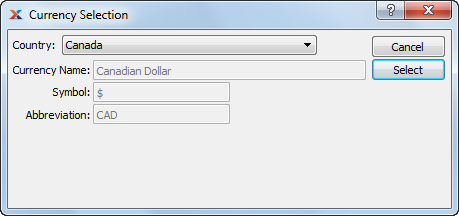
Make any changes to the currency information for a country on the Country master screen.
When selecting currency information by country, you are presented with the following options:
Specify the country you want to assign the currency to.
Displays the name of the currency for the specified country.
Displays the symbol for the currency of the specified country.
Displays the abbreviation for the currency of the specified country.
The following buttons are unique to this screen:
Choose this button to select the currency information for the specified country.