
|
xTuple ERP Reference Guide |
Report definitions in xTuple can be customized to meet the needs of your business. Adding logos, changing how and what information is displayed are all possible. The stock (or standard) xTuple reports are given a grade of 0. Anyone who customizes an xTuple report should know that the stock xTuple reports may be updated during database upgrades. Because of this, you should be sure to assign a grade greater than zero to any custom reports you create—to clearly distinguish them from stock xTuple reports. Doing so will ensure your custom reports are not overwritten during upgrades. A report definition may have multiple grades. By default, the application uses the report definition with the highest grade.
The stock xTuple reports are written using Arial and Helvetica fonts. These fonts were chosen to try and prevent unpredictable behavior caused when xTuple reports are printed on different operating systems. You are, of course, free to use other fonts when writing report definitions for your own environment.
To view the List Report Definitions master list, select the option. The following screen will appear:
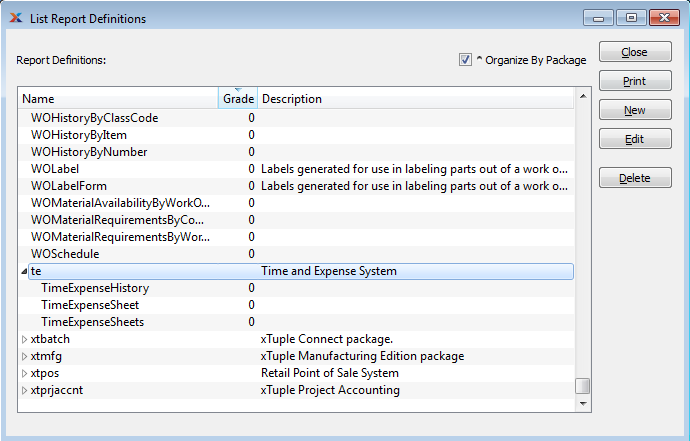
The List Report Definitions master list displays information on all stored reports, including report name, report grade, and report description. If the report is part of a larger package, the name of the parent package will be displayed—with all the child reports appearing in a nested list below it. Select the Organize By Package option to see an indented view of the reports and the package they belong to.