
|
xTuple ERP Reference Guide |
To view how bill of materials (BOM) component items correspond sequentially to their associated routings, go to . The following screen will appear:
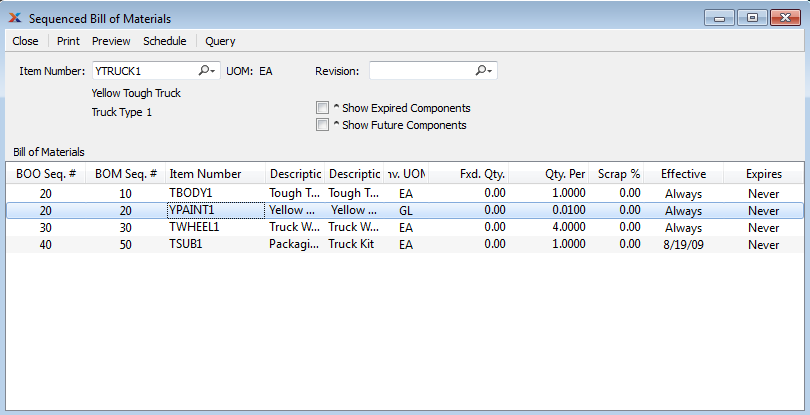
When displaying a sequenced BOM, you are presented with the following options:
Enter the item number of the manufactured item you would like to view a sequenced BOM for.
Inventory unit of measure.
If revision control is enabled at your site, specify the BOM revision number you want to view. If none exists, simply enter a value to create one. The status of the revision will also be displayed. The following statuses apply to revisions:
This is the current, default revision used for costing and material requirements planning (MRP). Only one revision can be active at the same time. Active revisions may be modified. However, once a revision becomes inactive, it may no longer be changed.
Select to cause expired components to be listed in the Bill of Materials display. Expired components will display in red font.
Select to cause future components to be listed in the Bill of Materials display. Future components will display in blue font.
Display lists sequenced BOM components, using the specified parameters.