
|
xTuple ERP Reference Guide |
To update the lead times associated with item sites, go to . The following screen will appear:
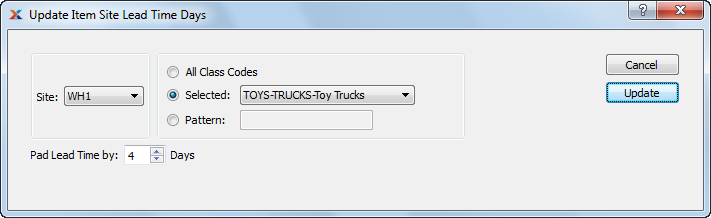
When updating item site lead times, you are presented with the following options:
Select to update item site lead times for all sites.
Specify site where item site lead times are to be updated.
Select to update item site lead times for all class codes.
Specify class code whose item site lead times you want to update.
Enter a class code pattern to select a range of class codes. Refine your search using regular expressions.
Select a number using the arrows, or manually enter a value up to a maximum of 99. Value entered specifies the number of days you want to pad item site lead times by.
The following buttons are unique to this screen:
Updates the item site lead times, using the specified parameters. Item sites are updated in item type and bill of material (BOM) level sequence so that the lead times of lower level items are calculated before the lead times of dependent items.
The following formulas describe how lead times for different item types are handled:
Manufactured Items: The utility first scans the BOM for the item and finds the component item having the longest lead time. It then scans the routing for the item and finds the operation having the latest execution day. Finally it performs the following calculation:
Longest Component Item Lead Time + Latest Execution Day + Pad Days = New Item Site Lead Time
Purchased Items (with Item Source): The utility scans any item sources and finds the longest lead time. Then if performs the following calculation:
Longest Item Source Lead Time + Pad Days = New Item Site Lead Time
All Others: The utility does the following calculation:
Pad Days = New Item Site Lead Time