
|
xTuple ERP Reference Guide |
System messages enable system administrators and other users who have been granted the IssueSystemMessages privilege to broadcast system messages to all application users. System messages are displayed when a user logs in to the application. They can be any message intended for distribution to all users. For example, a system message might notify users about an upcoming system shutdown.
Once a system message is scheduled, it cannot be deleted. These messages should be handled carefully by qualified users. You can also prevent unnecessary confusion by entering a specific expiration date and time whenever you schedule a system message. Users who log in to the application after a system message has expired will not see the outdated message on their screen.
The following screen will appear when you go to :
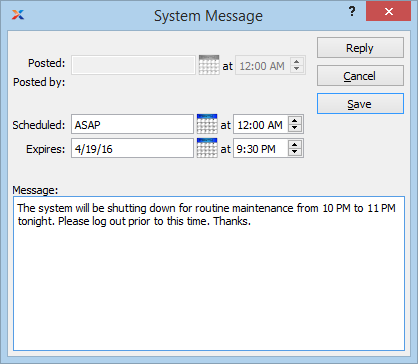
When creating a new system message, you are presented with the following options:
Displays date system message was posted.
Displays time of day when system message was posted.
Displays username of user who posted system message.
Hitting the key in the Scheduled field will automatically cause a scheduled date of ASAP to be entered in the field. With an ASAP scheduled date, a system message will be delivered as soon as server resources allow.
Specify the date when you want to begin broadcasting the system message to all users who log in to the application.
Enter a standard time format (e.g., HH:MM).
Specify the time of day—including the hour and minute—when you want to begin broadcasting the system message to all users who log in to the application.
Specify the date when you want to stop broadcasting the system message to all users who log in to the application.
Enter a standard time format (e.g., HH:MM) for when the defined system message is will expire.
Specify the time of day—including the hour and minute—when you want to stop broadcasting the system message to all users who log in to the application.
This is a scrolling text field with word-wrapping for entering a system message. System messages are broadcast to all users when they log in to the application.
The following buttons are unique to this screen:
Select to reply to the system message. The reply will be sent to the user who initiated the system message.