
|
xTuple ERP Reference Guide |
To change the quantity of a purchase order line item, go to . The following screen will appear:
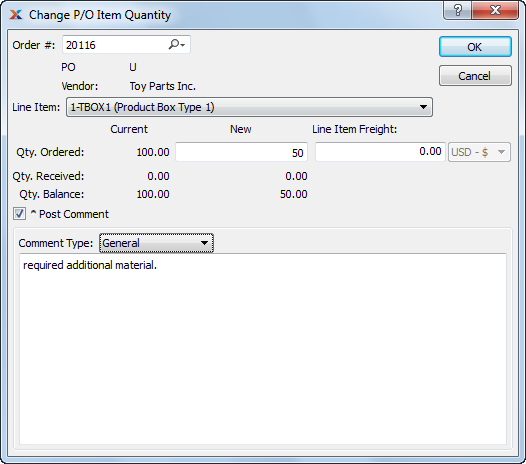
You may only change the quantity of purchase order line item if the purchase order has been posted and the line item is open.
When changing the quantity of a purchase order line item, you are presented with the following options:
Enter the purchase order number of the purchase order whose line item quantity you want to change.
Specify the purchase order line item whose quantity you want to change.
Enter the quantity you would like to change the line item quantity to. The current line item quantity will be displayed.
If any of the purchase order item quantity has been received, the quantity received will be displayed.
Displays the difference between the quantity ordered and the quantity received for both the current balance and the balance after the quantity change.
Select to attach a comment to the line item. This option must be selected if you want to add a comment to the line item.
Specify one of the following comment types from the drop-down list: changelog or general. Comment types are used to categorize comments. Once you have specified a comment type, you may type your comment in the main text area. The text area features word-wrapping and scroll-bar support for longer comments.
The following buttons are unique to this screen:
Changes the purchase order line item quantity using the specified quantity.