
|
xTuple ERP Reference Guide |
Whenever a credit memo amount has not been applied to a specific invoice or debit memo—either in whole or in part—that credit memo will appear on the list of unapplied credit memos. Both miscellaneous receivables credit memos and unapplied credit memos generated from the billing section may appear on the list.
A newly-entered miscellaneous credit memo is an unapplied credit memo by default. However, credit memos generated from the billing section may or may not be unapplied—depending on circumstances. For example, if a sales credit is applied to a specific invoice when the credit memo is created, then that credit memo is applied and will not appear on the list of unapplied credit memos. However, if a sales credit is not applied when it is created, it will subsequently appear on the unapplied list.
To access the master list of unapplied credit memos, go to . The following screen will appear:
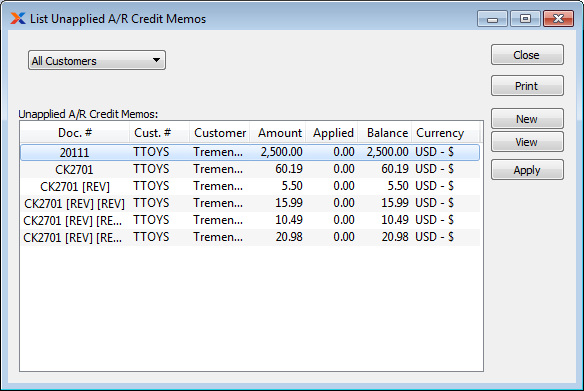
The master list of unapplied credit memos displays basic information on all existing unapplied credit memos, including document number, customer number, customer name, document amount, applied amount, balance, currency, and amount available to apply.
Once the full amount of a credit memo has been applied, the credit memo will be removed from the unapplied credit memos list.
The following buttons are unique to this screen:
Highlight an unapplied credit memo and then select this button to apply an amount.
To apply a credit memo to either open invoices or open debit memos, select the button on the List Unapplied Receivables Credit Memos screen. The following screen will appear:
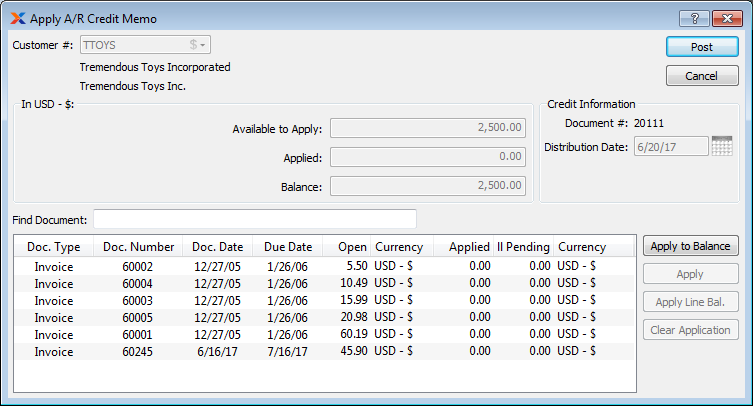
When applying a credit memo amount, you are presented with the following options:
Displays the customer number of the customer associated with the unapplied credit memo amount. The customer name and billing address will also display.
Displays the credit memo amount which is available to be applied.
Displays the amount of the credit memo applied to the specified document.
Displays the amount of the credit memo remaining to be applied, if any.
Displays the credit memo number.
Displays the date the credit memo applied amount was applied.
To search for an invoice in the open items display, begin typing an invoice number into this field. As you type, the list will automatically scroll toward the invoice number you are typing. You can also search for invoices manually by scrolling through the list.
Display lists open receivables for the specified customer.
The following buttons are unique to this screen:
Select to apply the available balance to the open receivables. If the applied balance exceeds the amount due on an open item, the remaining balance will be applied to the next open amount.
Highlight an open item and then select this button to apply the credit to the balance for the line.
Highlight an item and then select this button to apply an amount to the item.
Highlight an item and then select this button to remove any amount applied toward the item. If you encounter pending amounts you cannot clear, check for unposted cash receipts or uninvoiced sales orders having credit allocations on them. To clear the pending amounts, post the related cash receipts and/or invoice the related sales orders.
To apply a credit memo amount to an open receivable, select the button. The following screen will appear:
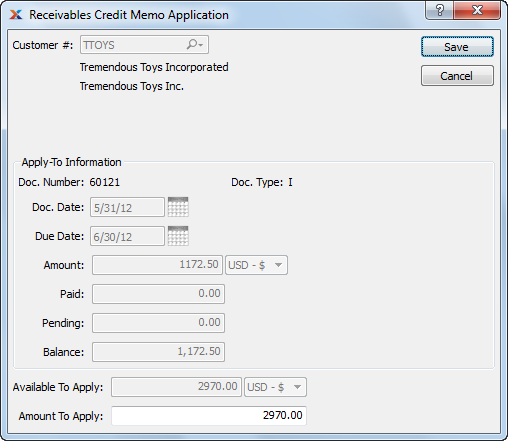
When applying a credit memo amount to an open receivable, you are presented with the following options:
Displays the customer number of the customer whose open receivable the amount is being applied to. The customer name and billing address will also display.
Displays the document number associated with the open receivable.
Displays the document type of the document.
Displays the document's origination date.
Displays the date the document is due.
Displays the original amount due for the selected document.
Displays the amount paid to date toward the original document amount.
Displays the total amount of any pending receivable applications. Pending applications include unposted cash receipts, as well as credit allocations to uninvoiced sales orders. To clear the pending amounts, post the related cash receipts and/or invoice the related sales orders.
Displays the remaining balance due.
Displays the amount of the referring credit memo available to be applied.
Specify the amount to apply to the open receivable.