
|
xTuple ERP Reference Guide |
Addresses may be associated with and shared by contacts, sites, ship-to addresses, vendors, and vendor addresses. To create a new address, go to . The following screen will appear:
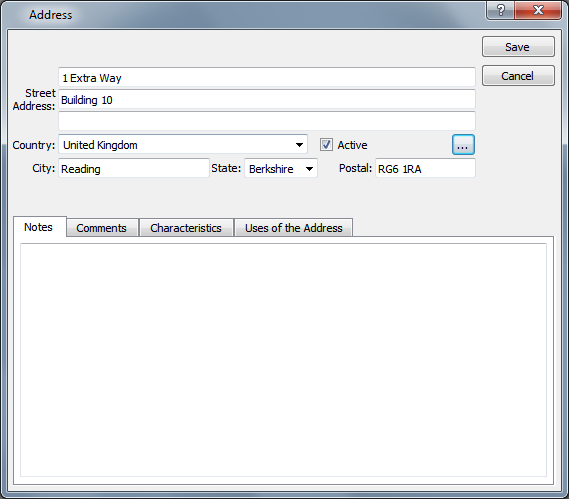
When creating a new address, you are presented with the following options:
Enter the street address information.
Select a country from the list of available options. This will automatically be set to the default country selected on the Configure CRM window if one has been selected. See Section 10.1.1, “Configure CRM” for more information.
Enter the city information.
Select a state from the list of available options. If a country is selected that has states or provinces defined, the list will hold only those states or provinces defined for that country.
Enter the postal code.
This is a scrolling text field with word-wrapping for entering notes related to the address. Any notes entered on this screen are for internal purposes only.
To add comments to an address, select the tab at the bottom of the Address screen. The following screen will appear:
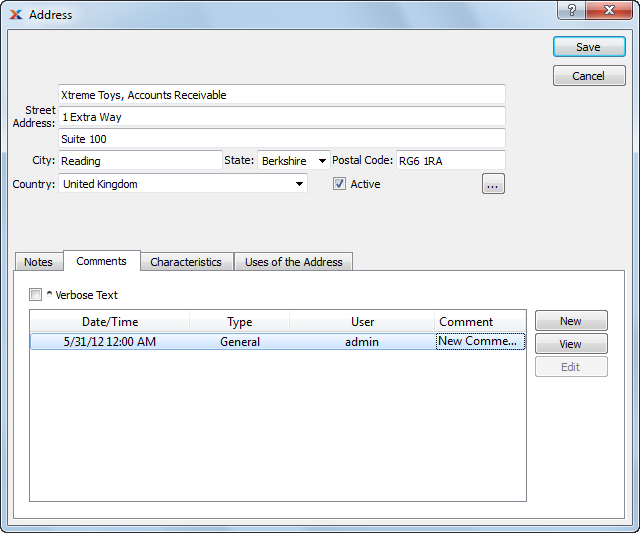
When adding or reviewing comments, you are presented with the following options:
Select to display all comments in the list in an expanded view which includes the entire text of each comment. To edit a comment, simply select the link next to the comment. That link will not be shown for changelog comments, which can't be edited. If the Verbose Text option is not selected, the comment list will display only header level information for each comment.
Display lists comments related to the record.
The following buttons are available:
Opens screen for creating a new comment.
Highlight a comment and then select this button to reach a read-only view of the Edit screen.
Enables you to edit highlighted comments—as long as the comments are not changelog comments. ChangeLog comments are system-generated and may not be edited. The Edit screen is the same as that for creating a new comment—except that when editing, the fields will contain comment information. Double-clicking on a comment will also bring you to the editing screen.
To enter a new comment, select the button. The following screen will appear:
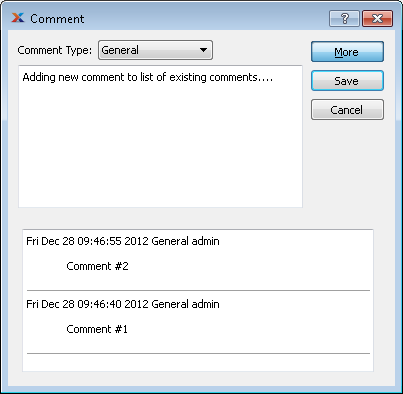
Select a comment type from the drop-down list to classify the comment. This is a required step. Comment types may be system-defined (i.e., changelog and general) or user-defined, as described in Section 13.2.3, “Comment Types”. Once you have specified a comment type, begin typing your comment in the main text area. The text area features word-wrapping and scroll-bar support for longer comments.
The following buttons are unique to this screen:
Select to show the complete list (i.e., thread) of comments associated with the record. To hide the list, simply select the button again. The comment thread will show the most recent comment first.
Address characteristics are user-defined definitions of an address which may be used to provide additional layers of description. To enter characteristics associated with an address, select the tab. The following screen will appear:
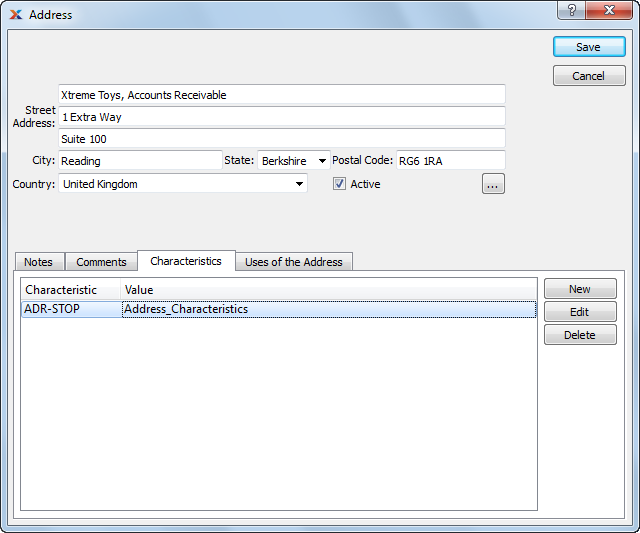
To create a new characteristic for your current context, select the button from the characteristics list. The following screen will appear:
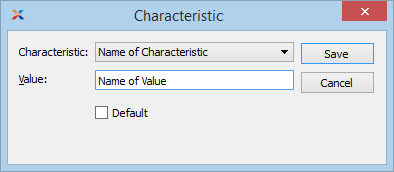
When creating a new characteristic, you are presented with the following options:
Select a characteristic from the list of characteristics available for your current context. To learn more about how characteristics are linked to specific contexts, please see Section 9.2.2.1, “Characteristic”.
Enter a value to associate with the characteristic.
In some contexts, the Default option will appear. Select if the value entered is the default value for the specified characteristic. Default values will always be listed first where characteristics are used.
To locate where in the application the address is used, select the tab. The following screen will appear:
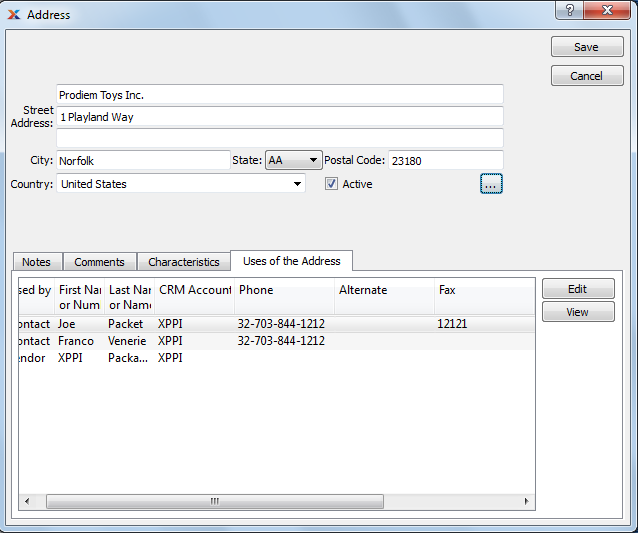
The uses of the address list displays information on all address cross-references, including used-at reference, first name or number, last name or number, CRM account, phone number, alternate number, fax number, email address, and web address.
Web addresses will launch a web browser when selected. However, for this to work you must drop the http:// prefix from the web address. Instead use the form: www.website.com.