
|
xTuple ERP Reference Guide |
Once a package has been loaded into xTuple ERP, you have the ability to review the package's contents using the Package screen. You won't be able to edit the package, because package details are defined in . However, being able to view package details is helpful for general information and debugging purposes. For additional information, please see the CreateUpdaterPackages wiki page.
To view the details of a specific package, select the button from the Packages master list. The following screen will appear:
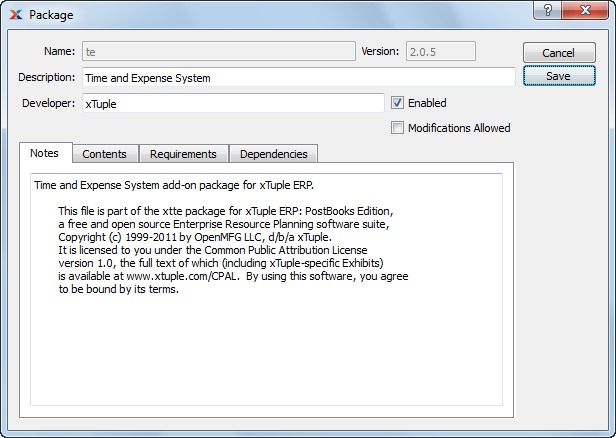
When viewing a package, you are presented with the following options:
Displays the name of the package, as defined in the package.xml file.
Displays the package version, as defined in the package.xml file.
Displays the package description, as defined in the package.xml file.
Displays the name package developer, as defined in the package.xml file. The name used could be an individual or a company name.
Indicates whether the package is enabled or disabled.
Indicates whether users with sufficient privilege are allowed to modify contents of this package. This is used to switch between development mode and production mode of a package. Only database administrators may change this setting.
Displays any notes related to the package, as defined in the package.xml file.
To review the contents included in a package, select the tab at the top of the Package screen. The following screen will appear:
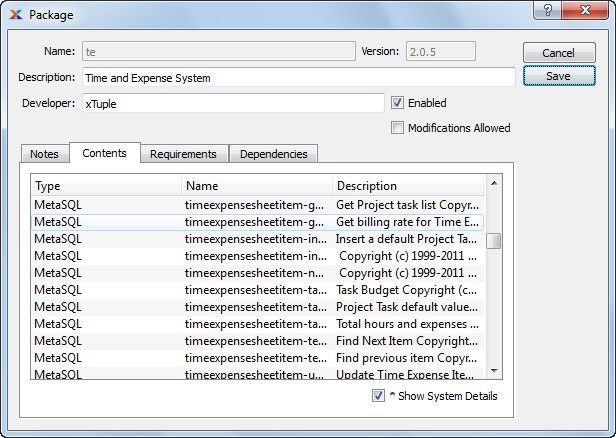
The Contents screen displays a directory listing of all the components contained in the Package. Packages may include any of the following:
User interface forms
Application scripts
Images
Report definitions
MetaSQL statements
Tables
Views
Stored procedures
Application privileges
Custom commands
To review a list of any packages required to load the package, select the tab at the top of the screen. The following screen will appear:
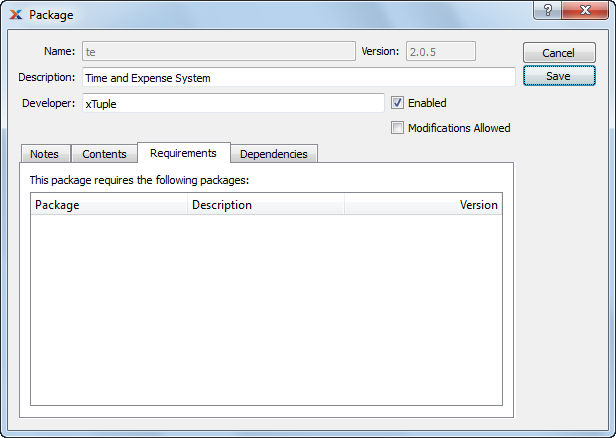
The Requirements list displays information on all packages required to load the package, including package name, description, and version.
To review a list of any packages which depend on the package, select the tab at the top of the screen. The following screen will appear:
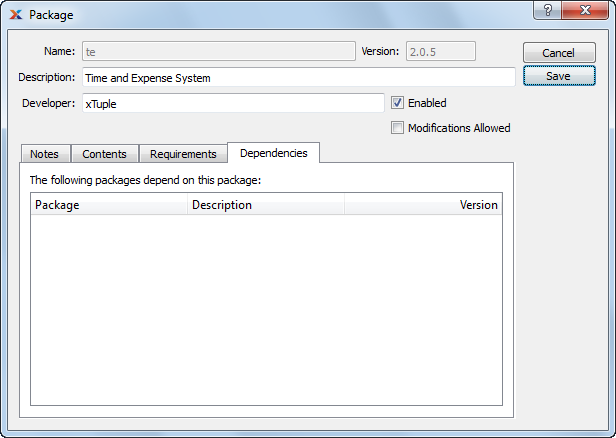
The Dependencies list displays information on all packages dependent on this package including, package name, description, and version.