
|
xTuple ERP Reference Guide |
Units of measure (UOM) represent the standard amount in which quantities of an item are managed (e.g., EACH, POUNDS, GALLONS, etc.). To access the master list of UOM, go to . The following screen will appear.
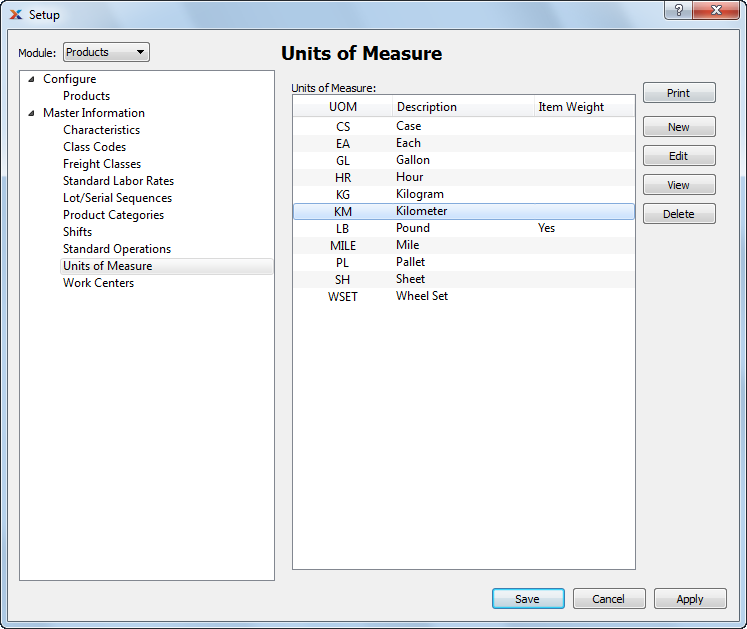
The Units of Measure screen displays information on all existing UOM, including UOM name and description.
Users may also enter free-form UOMs wherever UOM definitions are required—for example, in the Item master. The ability to enter free-form UOMs provides flexibility so that all the UOMs your site requires do not need to be previously added to the UOM master list.
To create a new unit of measure (UOM), select the button. The following screen will appear:
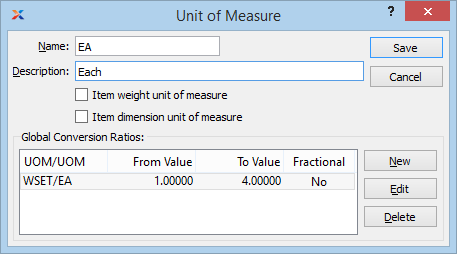
When creating a new UOM, you are presented with the following options:
Enter a unique name for the UOM.
Enter a description to further identify the UOM.
Select this check box if the UOM represents the default item weight.
Select this check box if the UOM represents the default item dimension.
Display lists already-defined conversion ratios for the specified UOM.
Global conversion ratios enable you to create basic inventory conversions, such as inches to feet, pounds to ounces, etc. Once defined here, these conversions may be used wherever item conversions are used—for example, when creating product definitions, entering sales orders or bills of materials, etc. Global conversions, which have the label Global appended to them, can also be transferred to item records on the fly. When you select a global conversion ratio (e.g., at sales order entry), you will have the option to add the conversion permanently to the item record.
The master list of global conversion ratios should include conversions both from and to the specified unit of measure (UOM). That is to say, if the conversion from ounces to pounds is defined in the maintenance for pounds, the calculated conversion from pounds to ounces should also appear in the ounces maintenance. Users can add, edit and delete from the list of conversions. However, users should be discouraged from editing or changing a conversion ratio that is being or has been used in a transaction.
To create a new global conversion ratio, select the button. The following screen will appear:
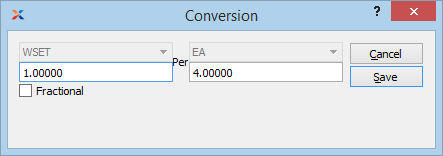
As their name implies, global conversion ratios may be used throughout the system once they are defined in the UOM master information.
When creating a new global conversion ratio, you are presented with the following options:
Select a source UOM from the list of defined UOMs.
Enter a value for the source UOM to be used in the conversion ratio.
Select a per UOM from the list of defined UOMs.
Enter a value for the per UOM to be used in the conversion ratio.
Specify whether inventory processed using this alternate UOM may be maintained in fractional quantities. If not selected, inventory using this global conversion ratio may not be maintained in fractional quantities.