
|
xTuple ERP Reference Guide |
To delete a planned order, go to . The following screen will appear:
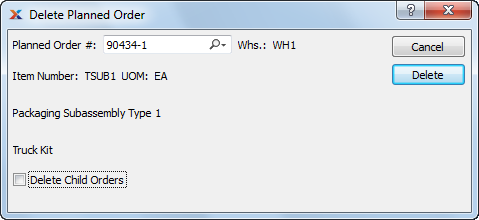
Planned orders that have been firmed in the system will not be deleted when this utility is run.
When deleting a planned order, you are presented with the following options:
Enter the planned order number of the planned order you want to delete.
Indicates item whose planned order will be deleted.
Inventory unit of measure.
Indicates planned order status.
Select to simultaneously delete child orders for the parent planned order. Child planned orders having a clearly defined relationship to their parent planned order will be deleted.
In some cases, the Delete Child Orders option will not remove all the records you may assume it should. To ensure all child orders are deleted after a parent planned order is deleted, re-run MRP by planner code. Doing so will delete any remaining orphan orders.