
|
xTuple ERP Reference Guide |
To view time-phased planned revenue/expenses by planner code, go to . The following screen will appear:
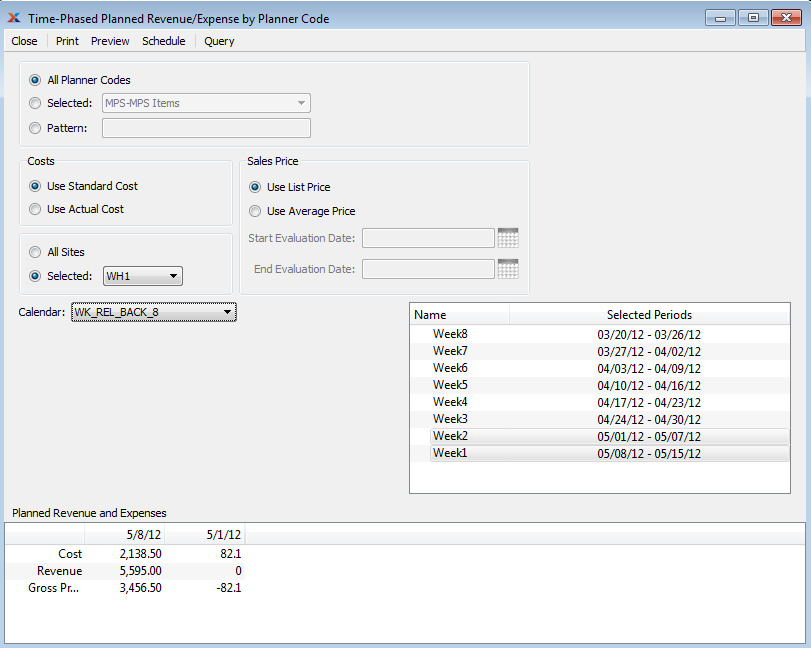
When displaying time-phased planned revenue/expenses by planner code, you are presented with the following options:
Select to display time-phased planned revenue/expenses for all planner codes.
Specify planner code whose time-phased planned revenue/expenses you want to display.
Enter a planner code pattern to select a range of planner codes. Refine your search using regular expressions.
Sort the information using one of the following costing parameters:
Select to display standard cost.
Select to display actual cost.
Select to display time-phased planned revenue/expenses by planner code for all sites.
Specify site whose time-phased planned revenue/expenses by planner code you want to display.
Sort the information using one of the following pricing parameters:
Select to display the list price.
Select to display average price. Average price is based on the item's average selling price.
Specify date to start evaluating average price. This is a required field.
Specify date to stop evaluating average price. This is a required field.
Select the calendar you want to use for the report. Associated calendar periods will be displayed.
Select as many periods as you want to display. Selected periods correspond to calendar specified in the Calendar field. Select individual periods or groups of periods together. To select an individual period, highlight the period using your mouse button. The period is now selected. To select a sequence of periods, highlight the first in the sequence using your mouse button. Then, holding down the key on your keyboard, highlight the last period in the sequence. The entire sequence is now selected. To select periods that are out of sequence (e.g., January, April, July, October), highlight the first period in the group. Then, holding down the key on your keyboard, highlight the next period you want to select. Continue highlighting periods with the key depressed until all desired periods are selected. The entire group is now selected.
Display lists time-phased planned revenue/expenses by planner code, using the specified parameters.