
|
xTuple ERP Reference Guide |
Because cash flow statements can vary so widely, there is no system-defined cash flow template. To create your own cash flow statement, select the Cash Flow report type. The following screen will appear:
If the xTuple Project Accounting package is installed, you will have the option to make the cash flow report available to projects.
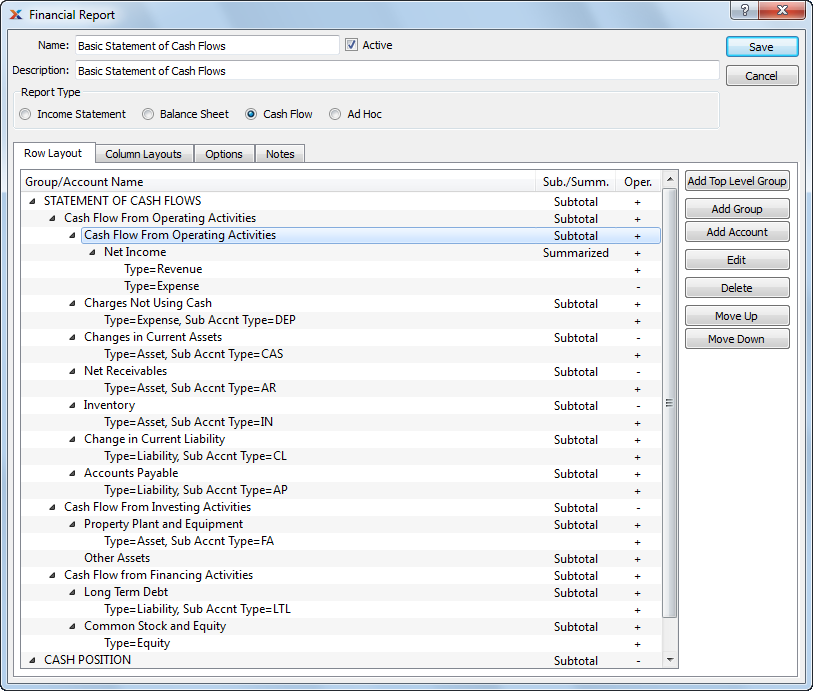
To create the row layouts for a cash flow report, you would follow the same basic steps as described in Section 6.1.4, “ Ad Hoc Report”. The only difference is you won't need to specify which balances to calculate (e.g., beginning, ending, etc.). Because the cash flow report is one of three standard statement formats, the system determines which calculations will be done.
To build row layouts for the three standard report types—income statement, balance sheet, and cash flow—use the same techniques as when building ad hoc report row layouts. The only difference is you won't need to specify which balances to calculate (e.g., beginning, ending, etc.). The system determines which calculations will be done for the standard statement formats.
In addition to row layouts, you may also define column layouts for your cash flow report. Column layouts are used to specify the time buckets financial information will be sorted into. You specify a column layout to use when viewing or printing financial reports. You may define any number of column layouts. Each layout will be linked to either a pre-defined report definition or a custom report definition you create yourself.
To create column layouts for a cash flow report, select the tab. The following screen will appear:
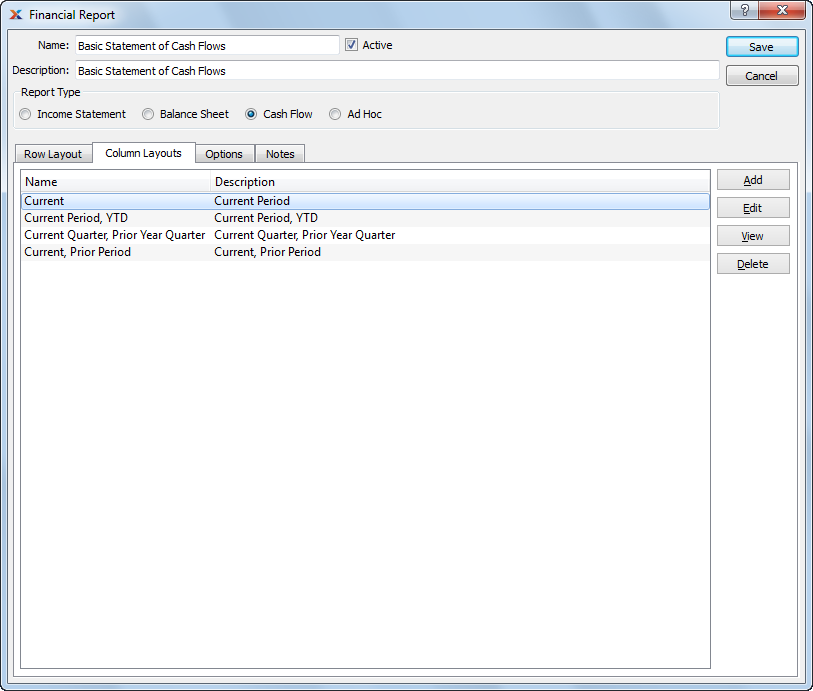
When creating column layouts for a cash flow report, you are presented with the following options:
Display lists column layouts defined for the cash flow report.
The following buttons are unique to this screen:
Select to add a column layout.
To create a new column layout, select the button. The following screen will appear:
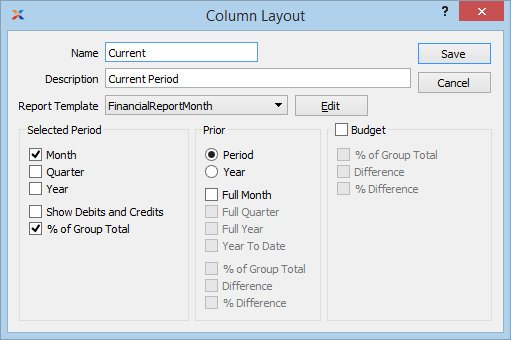
When adding a new column layout, you are presented with the following options:
Enter a name to identify the column layout.
Enter a brief description of the column layout.
Specify the report definition you want to associate with the column layout.
When creating a column layout, you can choose from the following standard report templates:
FinancialReport (used by all ad hoc reports)
FinancialReportMonth
FinancialReportMonthBudget
FinancialReportMonthDbCr
FinancialReportMonthPriorMonth
FinancialReportMonthPriorQuarter
FinancialReportMonthPriorYear
FinancialReportMonthQuarter
FinancialReportMonthYear
FinancialReportQuarter
FinancialReportQuarterBudget
FinancialReportQuarterPriorQuarter
FinancialReportYear
FinancialReportYearBudget
FinancialReportYearPriorYear
FinancialTrend (used by non-ad-hoc trend reports)
If for some reason these templates don't meet your needs, you can always use OpenRPT to a) modify them or b) create your own custom report templates.
Select the time period(s) you want to have included in the column layout:
Select to have the current month included as one of the columns in the layout. The month used as the basis for the reporting is specified when the report is run. If selected, you will also have the option to include the prior month in the layout.
Select to have the current quarter included as one of the columns in the layout. The month used as the basis for the reporting is specified when the report is run. If selected, you will also have the option to include the prior quarter in the layout.
Select to have the current fiscal year-to-date included as one of the columns in the layout. The month used as the basis for the reporting is specified when the report is run. If selected, you will also have the option to include the prior fiscal year in the layout.
Select to have debits and credits included as columns for each of the time periods (month, quarter, year) specified for the layout.
Select to have the percentage of group total included as a column for each of the time periods (month, quarter, year) specified for the layout. This information will only be shown for groups and accounts whose row definition specifies Show % of Group Total.
There is no relationship between the selected time periods in a column layout and the trend report options available when viewing a financial report. Trend reporting ignores column layouts.
Select to include prior time period information in the column layout by selecting from the following options:
Period: Will include information for the accounting period immediately prior to the period specified when the financial report is run. You must also select at least one of the time-period check boxes below (Full Month or Full Quarter) for prior information to be included.
Year: Will include information for the fiscal year immediately prior to the current year specified when the financial report is run. You must also select at least one of the time-period check boxes below (Full Month, Full Quarter, etc.) for prior information to be included.
Full Month: If selected, a full month's worth of information will be included when the report is run—depending on the prior time period specified above. If the Period option is specified, then the month immediately prior to the selected accounting period will be included. If the Year option is specified, then the selected month in the prior fiscal year will be included.
Full Quarter: If selected, a full quarter's worth of information will be included when the report is run—depending on the prior time period specified above. If the Period option is specified, then the quarter immediately prior to the selected accounting period's quarter will be included. If the Year option is specified, then the selected quarter in the prior fiscal year will be included.
Full Year: If selected, the full prior fiscal year's worth of information will be included when the report is run.
The Full Year and Year To Date check boxes are not affected by the Period or Year selections.
Year To Date: If selected, the current fiscal year to date's worth of information will be included when the report is run.
% of Group Total: If selected, the percentage of the group total for the prior time period will be included when the report is run. This information will only be shown for groups and accounts whose row definition specifies Show % of Group Total.
Difference: If selected, the amount of difference between the selected accounting period and the prior time period will be included when the report is run.
% of Difference: If selected, the percentage difference between the selected accounting period and the prior time period will be included when the report is run.
Select to include budget information in the column layout. If selected, the following additional options will be available:
If selected, the budget percentage of the group total will be included when the report is run. This information will only be shown for groups and accounts whose row definition specifies Show % of Group Total.
If selected, the amount of difference between the selected accounting period and the budget for the period will be included when the report is run.
If selected, the percentage difference between the selected accounting period and the budget for the period will be included when the report is run.
To specify additional configuration options for the layout of your cash flow report, select the tab. The following screen will appear:
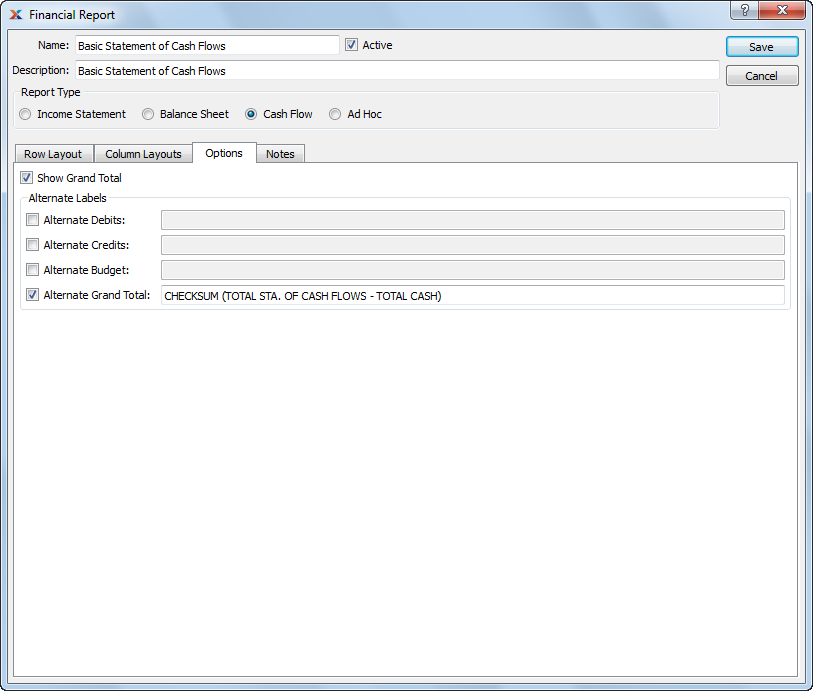
When specifying additional configuration options for the layout of your cash flow report, you are presented with the following options:
Select if you want to include a grand total in the financial report.
You have the option to substitute alternate text for the following column headers or row labels when viewing or printing your financial report:
Specify an alternate label to use as the header text for the debits column. If not specified, the default text will be used.
Specify an alternate label to use as the header text for the credits column. If not specified, the default text will be used.
Specify an alternate label to use as the header text for the budget column. If not specified, the default text will be used.
Specify an alternate label to use as the text for the grand total row. If not specified, the default text will be used.
Any notes you add to a financial report definition will appear at the bottom of the financial report when the financial report is printed.