
|
xTuple ERP Reference Guide |
To view the master production schedule (MPS), go to . The following screen will appear:
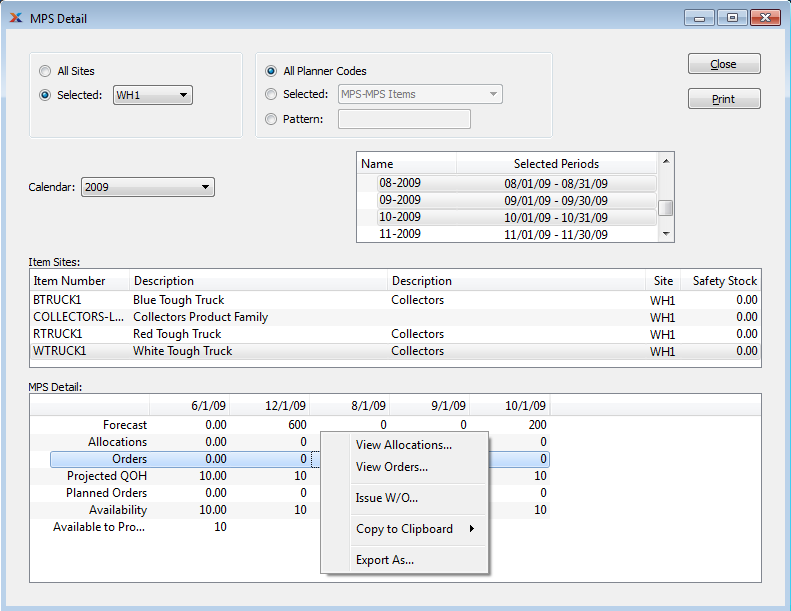
When viewing the Master Production Schedule, you are presented with the following options:
Select to display MPS detail for all sites.
Specify site whose MPS detail you want to display.
Select to display MPS detail for all planner codes.
Specify planner code whose MPS detail you want to display.
Enter a planner code pattern to select a range of planner codes. Refine your search using regular expressions.
Select the calendar you want to use for the report. By default, the calendar defined at the system level will be used. Associated calendar periods will be displayed.
When setting up a planning calendar, be sure to include past due information in the first period of the calendar.
Select as many periods as you want to display. Selected periods correspond to calendar specified in the Calendar field. Select individual periods or groups of periods together. To select an individual period, highlight the period using your mouse button. The period is now selected. To select a sequence of periods, highlight the first in the sequence using your mouse button. Then, holding down the key on your keyboard, highlight the last period in the sequence. The entire sequence is now selected. To select periods that are out of sequence (e.g., January, April, July, October), highlight the first period in the group. Then, holding down the key on your keyboard, highlight the next period you want to select. Continue highlighting periods with the key depressed until all desired periods are selected. The entire group is now selected.
Display lists item sites for items matching the specified parameters. When you have selected a calendar type and corresponding calendar period(s), highlight an item site to display MPS detail for the item site in the MPS Detail display below.
Display lists MPS detail for the item site you selected in the Item Sites display above. MPS detail will include the following rows: forecast (based on MPS reading of production plans); allocations (requirements from customer orders or work orders); orders (based on work orders or purchase orders); projected QOH (based on allocations and orders for specified future periods); planned orders (system-generated orders showing requirements needed to meet negative availability); availability (based on current allocations and orders); available to promise (uncommitted quantity available to support new sales orders).
You will only be able to view allocations if allocations are showing a positive value in the period where you right-click your mouse. Similarly, you will only be able to view orders if orders are showing a positive value in the period where you right-click your mouse.