
|
xTuple ERP Reference Guide |
To view a single level bill of materials (BOM), go to . The following screen will appear:
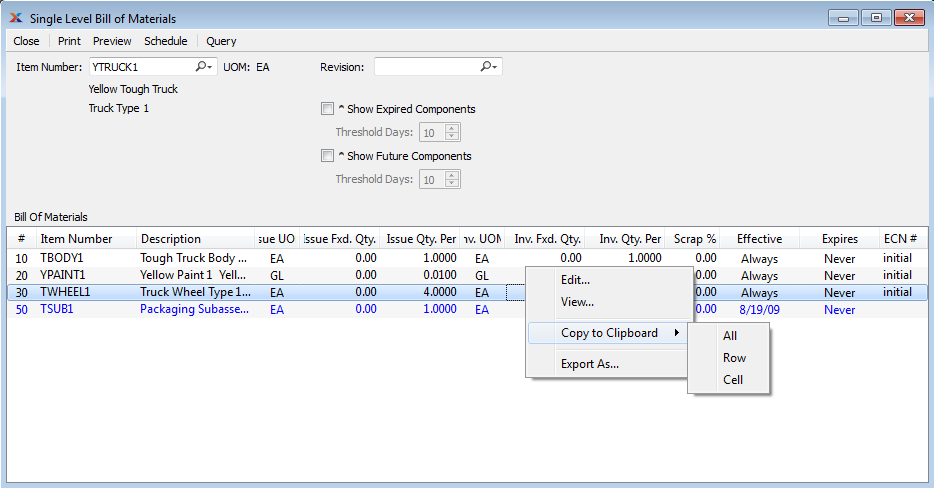
When displaying a single level BOM, you are presented with the following options:
Enter the item number of the manufactured item you would like to view a single level BOM for.
Inventory unit of measure.
If revision control is enabled at your site, specify the BOM revision number you want to view. If none exists, simply enter a value to create one. The status of the revision will also be displayed. The following statuses apply to revisions:
This is the current, default revision used for costing and material requirements planning (MRP). Only one revision can be active at the same time. Active revisions may be modified. However, once a revision becomes inactive, it may no longer be changed.
Select to cause expired components to be listed in the Bill of Materials display.
Select a number using the arrows, or manually enter a value up to a maximum of 999. Components that have been expired from the BOM within the specified number of days will be included in the display.
Select to cause future components to be listed in the Bill of Materials display.
Select a number using the arrows, or manually enter a value up to a maximum of 999. Components that will be added in future to the bill of materials within the specified number of days will be included in the display.
Display lists single level BOM components, using the specified parameters.