
|
xTuple ERP Reference Guide |
The inventory buffer status displays provide information on your current stock buffer levels. Stock buffers apply to make-to-stock items. Keep in mind that buffer status information will only be displayed on days when the constraint management system is run. If you find your displays show no information, this probably means constraint management has not been run.
To view inventory buffer status by class code, go to . The following screen will appear:
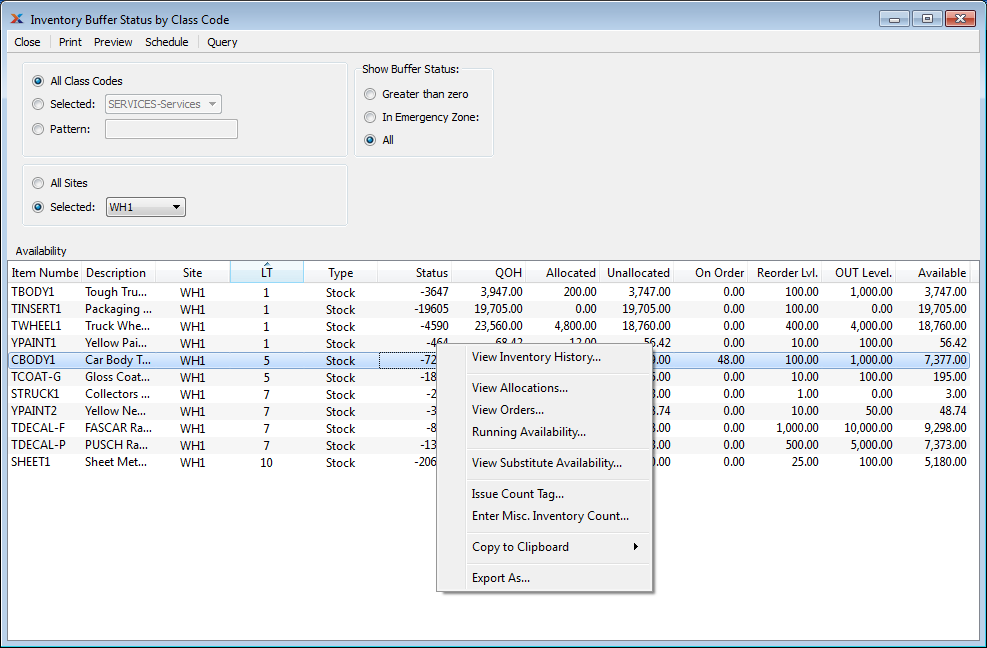
When the buffer status for an item hits 66 or higher, the status number will become red. By highlighting items which are red hot, the system is informing you which items should be acted on immediately. The best remedy for red hot item sites is to expedite any associated work orders or purchase orders.
When displaying inventory buffer statuses by class code, you are presented with the following options:
Select to display inventory buffer statuses for all class codes.
Specify class code whose inventory buffer statuses you want to display.
Enter a class code pattern to select a range of class codes. Refine your search using regular expressions.
Select to display inventory buffer statuses for all sites.
Specify site whose inventory buffer statuses you want to display.
Show buffer statuses using one of the following criteria:
Select to display only those item sites having a buffer status greater than zero.
Select to display only those item sites whose buffer status is in the emergency zone. The emergency zone is defined as a buffer status of 66 or greater.
Select to display buffer statuses for all item sites.
By default, the display will sort item sites by buffer status in descending order. In other words, item sites with the highest buffer status will appear at the top of the list; item sites with the lowest buffer status will appear at the bottom.
Display lists inventory buffer statuses by class code, using the specified parameters. If planned availability displays in the color orange, this means the actual or projected quantity on hand (QOH) is at or below the reorder level. If the color is red, the current or projected QOH is below zero.
When quantity appears in the On Order column, this refers to quantity that is on order through either a work order or purchase order. In the case of purchase orders, the quantity will always be represented in the inventory unit of measure (UOM)—regardless of the vendor UOM used on the purchase order.