
|
xTuple ERP Reference Guide |
Customer statements show past due information for open receivables. To print customer statements by customer type, go to .
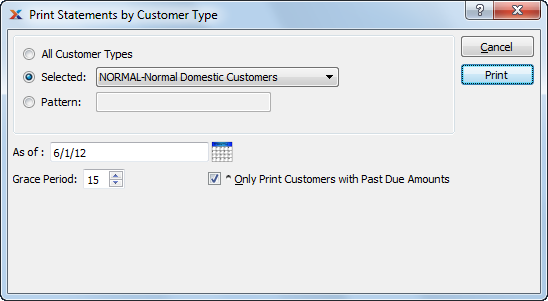
When printing customer statements by customer type, you are presented with the following options:
If some customers have EDI profiles attached, you may encounter an EDI processing interface when printing particular customer statements.
Select to print customer statements for all customer types.
Specify the customer type you want to print customer statements for.
Enter a customer type pattern to select a range of customer types. Refine your search using regular expressions.
Specify the point-in-time date you want the statement to be relative to.
Select a number using the arrows, or manually enter a value up to a maximum of 990. The grace period extends backwards in time from the current day, covering the number of days specified here. If the due dates for a customer's open receivables fall within the grace period, a statement will not be printed for that customer. Statements will only be printed for customers having overdue balances—that is, open receivables which fall outside the grace period.
Select if you only want to print statements for customers who have past due amounts. If not selected, you will get statements for all customers.