
|
xTuple ERP Reference Guide |
To enter receipt details, highlight a line item and select the button. The following screen will appear:
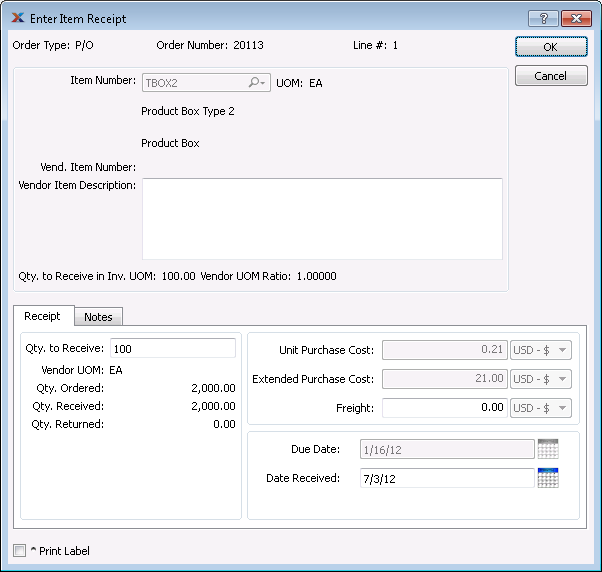
When entering receipt details, you are presented with the following options:
Displays whether receipt is for a purchase order (P/O), transfer order (T/O) or return (R/A).
Transfer orders may not be received before they have been shipped.
Displays the purchase order number specified on the previous screen.
Displays the line number for the specified purchase order item.
Displays the item number for the purchase order item.
Displays the expense category used for the non-inventory item. This field displays only when non-inventory receipts are being entered.
Inventory unit of measure (UOM).
Displays the vendor's item number for the specified item.
Displays vendor's description of specified item.
Displays the ratio between inventory and vendor UOM.
Displays the quantity to be received into inventory based on the inventory UOM.
Specify the line item quantity you want to receive into inventory. Depending on how your system is configured, you may or may not be allowed to receive more than the quantity ordered.
Displays the vendor's item UOM for the specified item.
This is the UOM the items should be received in. They will be converted to the inventory UOM based on the ration displayed beside inv./vendor UOM ratio.
Displays the quantity ordered of the specified item.
Displays the quantity received of the specified item.
Displays the quantity returned of the specified item, if any.
If your site has enabled the Allow Inventory Receipt Cost Override option in the inventory setup, then you will be able to override the default unit price or currency here. This option applies only to average costed items.
Displays the extension of the entered receiving quantity by the value of the unit purchase cost entered or displayed.
If line item freight charges were specified when the line item was created, then those charges will automatically appear here. If you receive a partial quantity and decrease the freight amount accordingly, the system will automatically show the remaining freight balance due when you go to receive the remaining quantity.
Displays the date the item is due to be received.
Enter the date you want the receiving transaction to be posted to the general ledger. By default, receipts will be posted on the current day. However, this feature gives you the option to post transactions on an alternate date.
This is a scrolling text field with word-wrapping for entering notes related items being received into inventory.
The following buttons are unique to this screen:
Select to receive the specified line item quantity.