
|
xTuple ERP Reference Guide |
The Return Authorization workbench is designed to help manage and process open return authorizations—and to process credits and refunds. Go to .The Return Authorization workbench appears as follows:
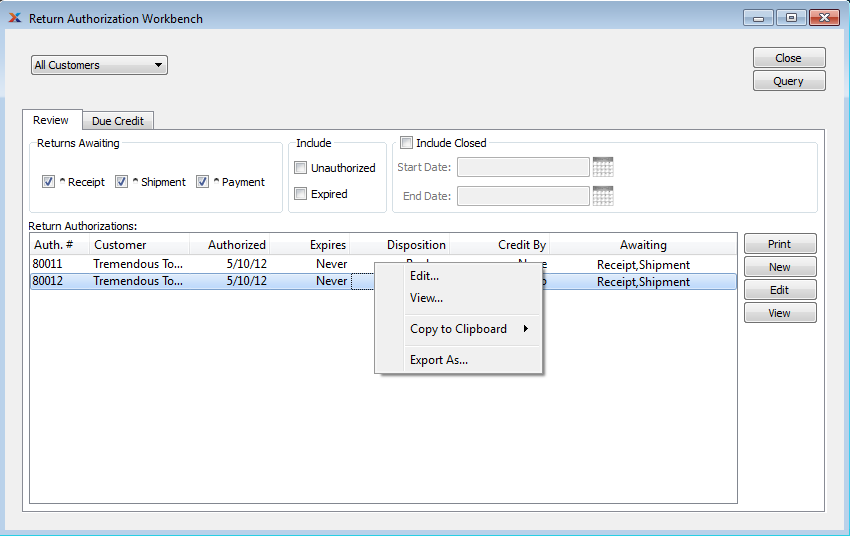
When processing open return authorizations, you are presented with the following options:
Select all or specific customers whose receivables information you want to display.
Return authorizations may exist in several stages of readiness. Choose which of the following stages you want to include in the display:
Select to include return authorizations waiting for customer returns to be posted as received.
Select to include return authorizations waiting to be shipped to customers.
Select to include return authorizations waiting for customer payment.
You may choose to include the following optional information:
Select to include unauthorized returns in the display. If not selected, unauthorized return will not be included.
Select to include expired return authorizations in the display. If not selected, expired return authorizations will not be included.
You may choose to include closed return authorizations within a specified date range:
Closed return authorizations entered on and after this date will be displayed.
Closed return authorizations entered on and before this date will be displayed.
Display lists return authorizations by customer or customer type, using the specified parameters.
Some of the processing required for a return authorization (e.g., posting receipts) may be handled on the return authorization header, which you can reach by using the button.
Using the Return Authorization workbench you have the ability to process customer returns where credit is due. To process customer returns due credit, select the tab. The following screen will appear:
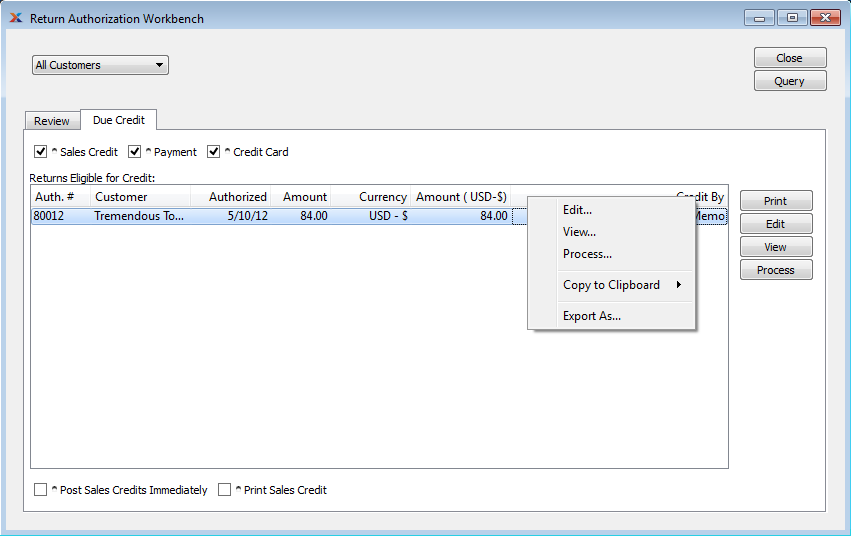
When processing customer returns due credit, you are presented with the following options:
Select to include customer returns eligible for a sales credit in the display.
Customer returns handled by return authorizations are handled outside the normal sales credit inventory handling process. By default, returns created from a return authorization will show a quantity returned value equal to zero.
Select to include customer returns eligible for payment in the display.
Select to include customer returns eligible for a credit card refund in the display.
Display lists customer returns eligible for credit, using the specified parameters.
Select if you want processed sales credits to be posted immediately after they are created. If processing a payment or credit card, this option is not available as the sales credit must automatically post in order to process a payment or credit card against it.
Select if you want sales credits to be printed when you select the button.
Some of the processing required for a return authorization (e.g., posting receipts) may be handled on the return authorization header, which you can reach by using the button.
The following buttons are unique to this screen:
Highlight a return authorization and then select this button to create a return for the selected item. The sales credit will be added to the list of unposted sales credits in an unprinted state. However, you may print the sales credit as you process it by selecting the Print Sales Credit option. If you select the Post Sales Credits Immediately option, then the sales credit will be posted as soon as it is created.
If the customer specified on the sales credit has an EDI profile attached, you may encounter an EDI processing interface when printing it.