
|
xTuple ERP Reference Guide |
Ad hoc reports are completely free-form and user-defined. They give you the flexibility to create financial reports which do not fit neatly within the three standard statement formats.
Any financial reports created in the system prior to version 2.1.0 are considered to be ad hoc reports.
Exercise caution before converting an ad hoc report to another report type. The process removes ad hoc group definitions, replacing them with standard statement format settings.
To create an ad hoc Report, select the Ad Hoc report type. The following screen will appear:
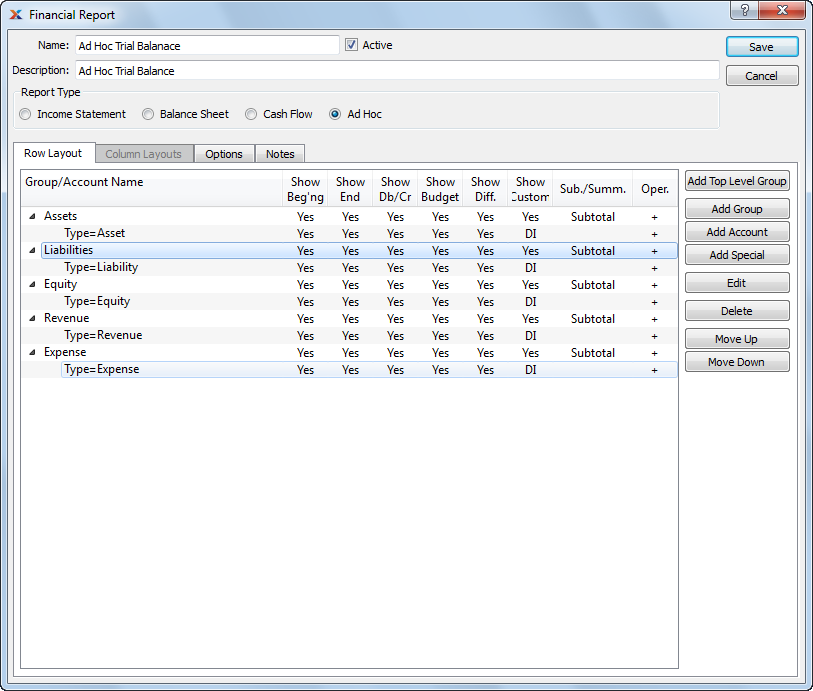
When creating a new ad hoc report, you are presented with the following options:
Display lists groups and account numbers for the specified financial report.
The following buttons are unique to this screen:
Select to add a top level group to the report.
Select to add a group to the report.
Select to add G/L account(s) to a financial report group.
Select to add a financial report special item.
Highlight a group or account and then select this button to move the group or account up the list.
Highlight a group or account and then select this button to move the group or account up the list.
To add a new financial report group, select either the or buttons. The following screen will appear:
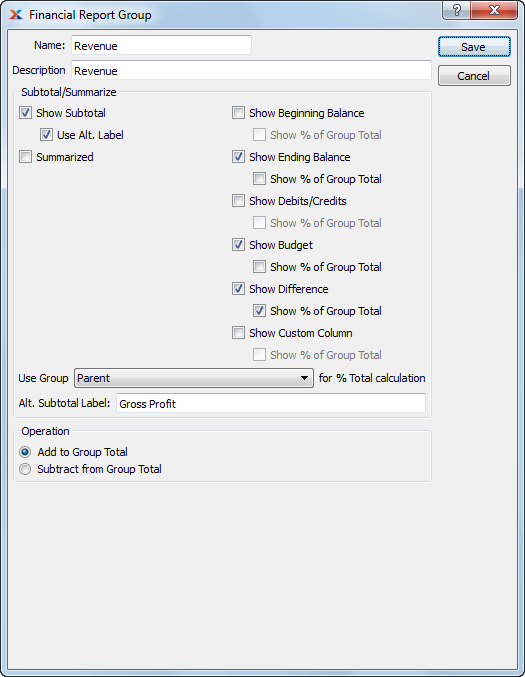
To add a sub-group to a top level group, simply highlight a top level group using your mouse, then select the button. The screen for adding a sub-group is the same as the one for adding a top level group.
When creating a new financial report group, you are presented with the following options:
Enter a name to identify the financial report group.
Enter a brief description of the financial report group.
Specify whether you want to subtotal or summarize the financial report group. If either is selected, specify which of the following display options you want to include subtotals or summaries for:
Will show subtotals for all included accounts when the financial report is generated.
Select if you want to replace the label Subtotal with an alternate label when the report is run. The text for the alternate label is entered below.
Will summarize the information for all included accounts and roll that information up to the group's top level when the financial report is generated.
A financial report can show either a subtotal or a summary—but not both. If neither is specified, the additional options will be unavailable.
Will show the subtotal or summary for all beginning balances included in the group when the financial report is generated. If selected, you also have the option to show the beginning balance as a percentage of the group total. Not selecting means the system will not calculate the beginning balance for the group.
Will show the subtotal or summary for all ending balances included in the group when the financial report is generated. If selected, you also have the option to show the ending balance as a percentage of the group total. Not selecting means the system will not calculate the ending balance for the group.
Will show the subtotal or summary for all debit/credit balances included in the group when the financial report is generated. If selected, you also have the option to show debits and credits as a percentage of the group total. Not selecting means the system will not calculate the debit/credit balances for the group.
Will show the subtotal or summary for all budget balances included in the group when the financial report is generated. If selected, you also have the option to show budgets as a percentage of the group total. Not selecting means the system will not calculate the budget balance for the group.
Will show the difference between debits and credits included in the group when the financial report is generated. If selected, you also have the option to show the difference as a percentage of the group total. Not selecting means the system will not calculate the difference between debits and credits for the group.
Will show custom column details included in the group when the financial report is generated. If selected, you also have the option to show custom column details as a percentage of the group total. Not selecting means the system will not calculate the custom column balance for the group.
Indicate which group to use if percentage of group total calculations are specified. By default, the system will use the parent group for these calculations. The parent group is understood to be the group within which the group is immediately located. If you prefer to determine percentage of total calculations using a different group than the parent group, select that group from the list. All groups defined for the financial report will be available for selection.
Enter the label text you want to replace the label Subtotal with when the report is run.
Specify how the financial report group should operate in relation to the group specified under the Use Group option:
Select if you want the group to be added to the specified group's total. If selected, a sign will appear next to the group as it appears in the financial report.
Select if you want the group to be subtracted from the specified group's total. If selected, a sign will appear next to the group as it appears in the financial report.
To add a G/L account to a financial report group, select the button. The following screen will appear:
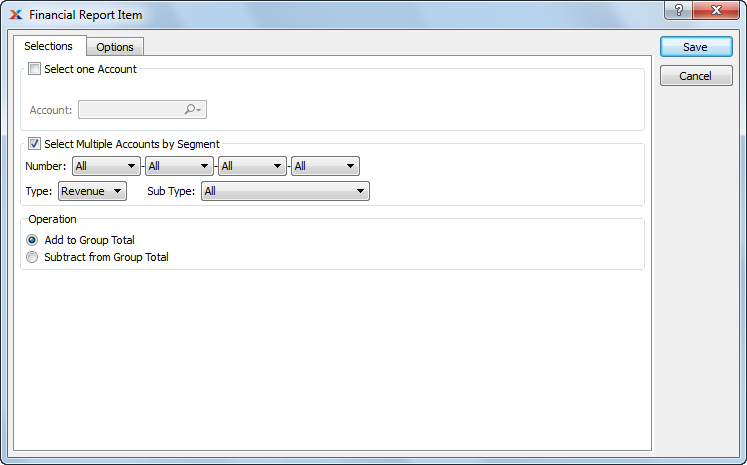
When adding an account(s) to a financial report group, you are presented with the following options:
Select when you want to add a single account to a financial report group.
Account: Select the G/L account you want to add to the financial report group.
Adding accounts by segment or type or sub type reduces the need for maintenance on your financial reports. Whenever new accounts are added or removed, your financial reports will automatically use accounts matching your selection criteria.
Select when you want to add groups of accounts to a financial report group.
Specify the account number segment(s) you want to add to the financial report group. All accounts matching the selected segment(s) will be added to the group.
Specify the account type you want to add to the financial report group. All accounts matching the selected account type will be added to the group.
Specify the subaccount type you want to add to the financial report group. All accounts matching the selected subaccount type will be added to the group.
Specify how the account should operate in relation to the group specified under the Use Group option:
Select if you want the account to be added to the specified group's total. If selected, a sign will appear next to the group as it appears in the financial report.
Select if you want the account to be subtracted from the specified group's total. If selected, a sign will appear next to the group as it appears in the financial report.
To specify additional options for your financial report item, select the tab. The following screen will appear:
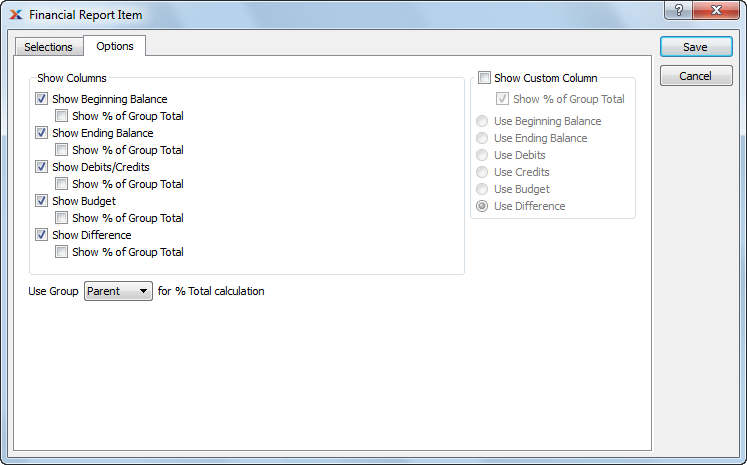
When specifying additional options for your financial report item, you are presented with the following:
Select to include the account's beginning balance when the financial report is generated. If selected, you also have the option to show the beginning balance as a percentage of the group total. Not selecting means the account's beginning balance will not be shown.
Select to include the account's ending balance when the financial report is generated. If selected, you also have the option to show the ending balance as a percentage of the group total. Not selecting means the account's ending balance will not be shown.
Select to include the account's debit/credit balance when the financial report is generated. If selected, you also have the option to show debits and credits as a percentage of the group total. Not selecting means the account's debit/credit balance will not be shown.
Select to include the account's budget balance when the financial report is generated. If selected, you also have the option to show budgets as a percentage of the group total. Not selecting means the account's budget balance will not be shown.
Select to include the difference between debits and credits for the account when the financial report is generated. If selected, you also have the option to show the difference as a percentage of the group total. Not selecting means the account's difference balance will not be shown.
Indicate which group to use if percentage of group total calculations are specified. By default, the system will use the parent group for these calculations. The parent group is understood to be the group within which the account is immediately located. If you prefer to determine percentage of total calculations using a different group than the parent group. All groups defined for the financial report will be available for selection.
Select to enable account information to be included in a custom column when the financial report is generated.
Select to show the custom column information as a percentage of the group total.
Select to include the beginning balance for the account in the custom column.
Select to include the ending balance for the account in the custom column.
Select to include the debit balance for the account in the custom column.
Select to include the credit balance for the account in the custom column.
Select to include the budget balance for the account in the custom column.
Select to include the difference between debits and credits for the account in the custom column.
The financial reporting engine (FRE) supports the addition of a limited number of special items, which may be used to extend your reporting capabilities. A special item can function as the child of a top-level or other group. To add a new special item to a financial report, select the button. The following screen will appear:
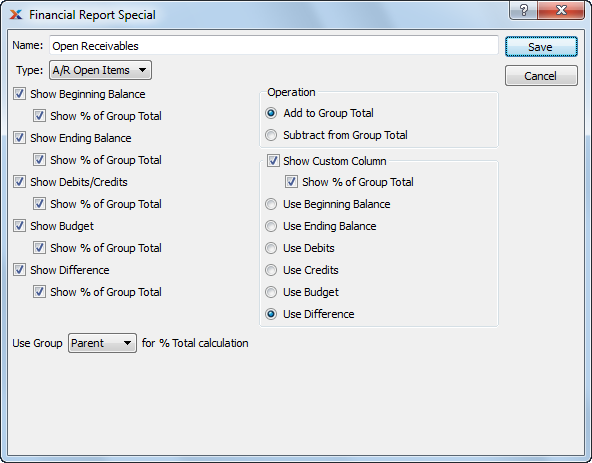
When adding a special item to a financial report, you are presented with the following options:
Because ad hoc reports are not required to conform to the three standard statement formats, the tab is not available for ad hoc reports. Column layouts may only be used by financial reports which conform to these standard formats.
Enter a name to identify the special item.
Select one of the special item types from the following options:
Select to include the open receivables balance for the specified accounting period(s) in the financial report.
Select to include the open payables balance for the specified accounting period(s) in the financial report.
Select to include the special item's beginning balance when the financial report is generated. If selected, you also have the option to show the beginning balance as a percentage of the group total. Not selecting means the special item's beginning balance will not be shown.
Select to include the special item's ending balance when the financial report is generated. If selected, you also have the option to show the ending balance as a percentage of the group total. Not selecting means the special item's ending balance will not be shown.
Select to include the special item's debit/credit balance when the financial report is generated. If selected, you also have the option to show debits and credits as a percentage of the group total. Not selecting means the special item's debit/credit balance will not be shown.
Select to include the special item's budget balance when the financial report is generated. If selected, you also have the option to show budgets as a percentage of the group total. Not selecting means the special item's budget balance will not be shown.
Select to include the difference between debits and credits for the special item when the financial report is generated. If selected, you also have the option to show the difference as a percentage of the group total. Not selecting means the account's difference balance will not be shown.
Indicate which group to use if percentage of group total calculations are specified. By default, the system will use the parent group for these calculations. The parent group is understood to be the group within which the Special item is immediately located. If you prefer to determine percentage of total calculations using a different group than the parent group. All groups defined for the financial report will be available for selection.
Specify how the special item should operate in relation to the group specified under the Use Group option:
Select if you want the special item to be added to the specified group's total. If selected, a sign will appear next to the group as it appears in the financial report.
Select if you want the special item to be subtracted from the specified group's total. If selected, a sign will appear next to the group as it appears in the financial report.
Select to enable special item information to be included in a custom column when the financial report is generated.
Select to show the custom column information as a percentage of the group total.
Select to include the beginning balance for the special item in the custom column.
Select to include the ending balance for the special item in the custom column.
Select to include the debit balance for the special item in the custom column.
Select to include the credit balance for the special item in the custom column.
Select to include the budget balance for the special item in the custom column.
Select to include the difference between debits and credits for the special item in the custom column.
To specify additional configuration options for the layout of your ad hoc report, select the tab. The following screen will appear:
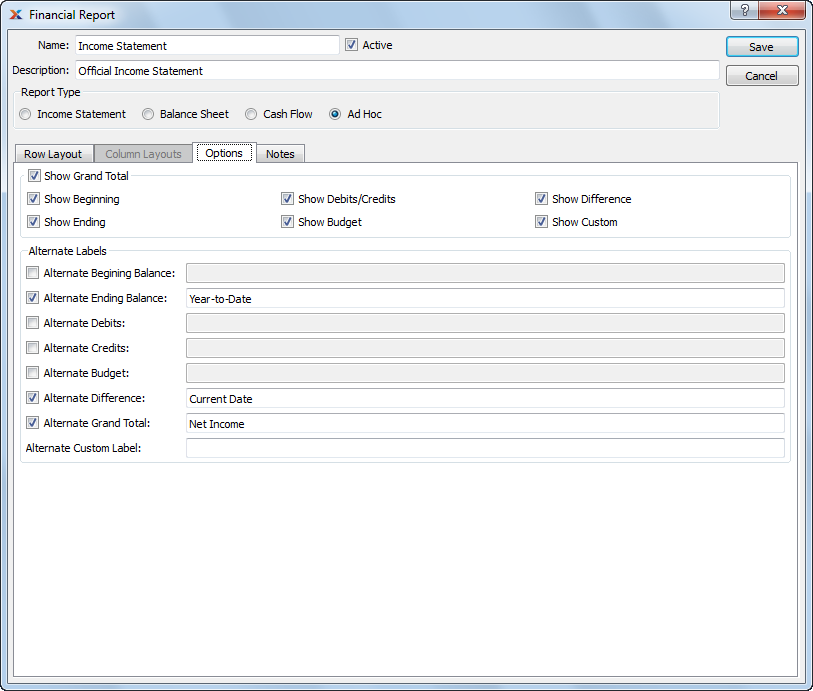
When specifying additional configuration options for the layout of your ad hoc report, you are presented with the following options:
Select if you want to include grand totals in the financial report. If selected, specify which of the following display options you want to include grand totals for:
Will show the grand total for all included beginning balances when the financial report is generated.
Will show the grand total for all included ending balances when the financial report is generated.
Will show the grand total for all included debit/credit balances when the financial report is generated.
Will show the grand total for all included budget balances when the financial report is generated.
Will show the grand total for all included difference balances when the financial report is generated.
Will show the grand total for all included custom balances when the financial report is generated.
You have the option to substitute alternate text for the following column headers or row labels when viewing or printing your financial report:
Specify an alternate label to use as the header text for the beginning balance column. If not specified, the default text will be used.
Specify an alternate label to use as the header text for the ending balance column. If not specified, the default text will be used.
Specify an alternate label to use as the header text for the debits column. If not specified, the default text will be used.
Specify an alternate label to use as the header text for the credits column. If not specified, the default text will be used.
Specify an alternate label to use as the header text for the budget column. If not specified, the default text will be used.
Specify an alternate label to use as the header text for the difference column. If not specified, the default text will be used.
Specify an alternate label to use as the text for the grand total row. If not specified, the default text will be used.
Specify an alternate label to use as the header text for the custom column. If not specified, the default text will be used.
Any notes you add to a financial report definition will appear at the bottom of the financial report when the financial report is printed.