
|
xTuple ERP Reference Guide |
The event manager enables users to view and manage their received event notifications. Those users granted the ViewOtherEvents privilege may also view event notifications sent to other users. Typically, the ViewOtherEvents privilege is assigned to managers with responsibility for monitoring the activities of other users. If not granted this privilege, users may only view event notifications associated with their own account. Additional privileges grant the ability to delete one's own event notifications and/or the event notifications assigned to other users.
Consider defining a clear relationship between the events assigned to a user and the activities a user participates in. For example, if a user is not part of the sales team, turn off all sales events for that user.
The following screen will appear when you go to :
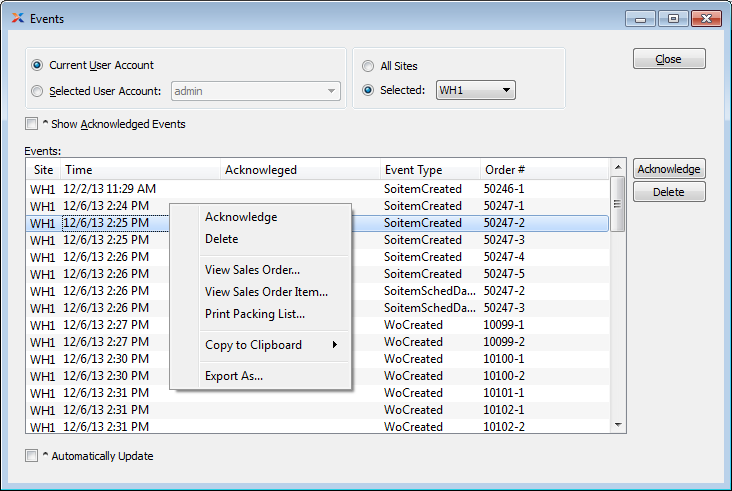
When displaying system-generated events, you are presented with the following options:
Select to view the events for the current user account. This is the only option available to user accounts who have not been granted the ViewOtherEvents privilege. Use the right-click menu to acknowledge receipt of an event. Other right-click options may also be available, depending on assigned privileges.
Select to view the events for a selected user account. The ability to view the events assigned to other user accounts is only available to user accounts who have been granted the ViewOtherEvents privilege.
Select to display events for all sites.
Specify site whose events you want to display.
Select to include previously acknowledged events in the display.
Not selecting this option means previously acknowledged events will not be included in the display.
The event acknowledgement feature provides managers with greater visibility into operations. When users acknowledge an event, they assume responsibility for having seen and received it.
Display lists events for the specified user, using the specified parameters.
To view a complete list of system-defined events, see Section 3, “ System-Defined Events”.
Select to automatically update the display every five minutes.
The following buttons are unique to this screen:
The right-click menu options will vary, depending on the module the Event originates from. User privileges will also affect available right-click menu options.