
|
xTuple ERP Reference Guide |
The opportunities list gives you a high-level view into the sales prospects and deals you are working on and trying to convert. You can use this screen to manage your opportunities—from creating new ones to deactivating the older ones you are no longer actively pursuing.
Here are some tips for using this screen:
Make sure to enable all the column headers, especially the Amount column which describes the monetary value of the opportunity.
Look beyond the list of opportunities you own by building custom search criteria. After you build a search, save it so you can use it again later.
If you have opportunity characteristics defined, you can search and report on these characteristics using the search filter options and also the column headers.
To open the Opportunities window, go to . The following screenshot shows the List Opportunities screen:
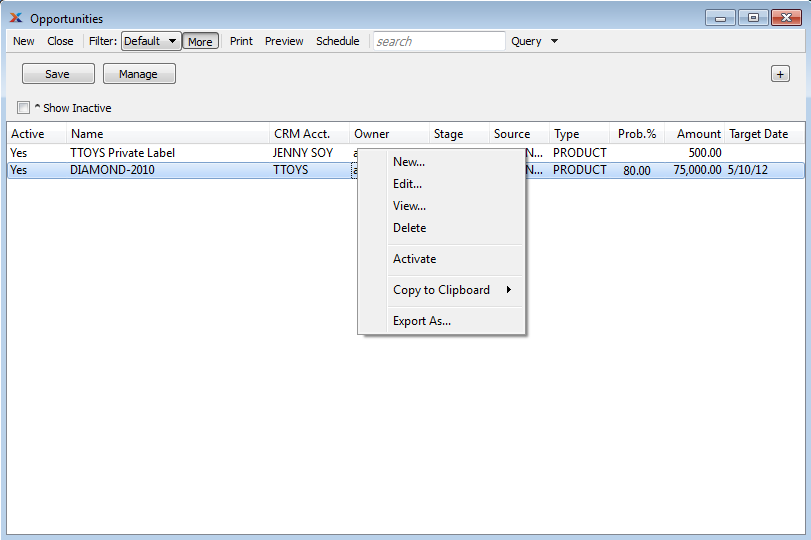
The default filter on the Opportunities screen shows all the opportunities owned by the logged in user. You can build your own search criteria using the following options:
Select a filter from the list of available filters, then select the button to generate search results. Only saved filters will appear in this list.
Select this button to show the parameters underlying the saved filter. To hide the parameters, click the button a second time.
When building a custom query, you have the following options:
Select to add a new parameter to the query.
Select to remove a parameter from the query. This option is disabled for default parameters.
Select to save your filter for future use. Saved filters will appear in the list of available filters.
Select to manage your saved filters. To learn more about managing filters, please see Section 2.1.2, “Search Filters”.